The Analog Clock Project
To illustrate the use of the Graphics object and GDI+ methods, you'll create a clock face with conventional hour and minute hands and a green dot in lieu of a second hand. You will also display the date rotating around the clock face, as shown in Figure 10-5. (If your copy of the book does not display the moving text, you may need to run the program itself, which you will find in Example 10-11 or Example 10-12).
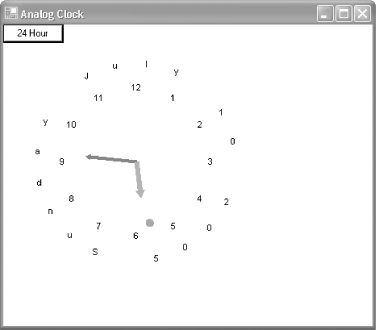
Figure 10-5. Analog Clock (first image)
Notice the button marked "24 Hours" in the upper-lefthand corner. Clicking that button changes the clock to a 24 hour display, as shown in Figure 10-6. Notice that in 24 hour mode, the minute hand maintains its position, but the hour hand must be adjusted.
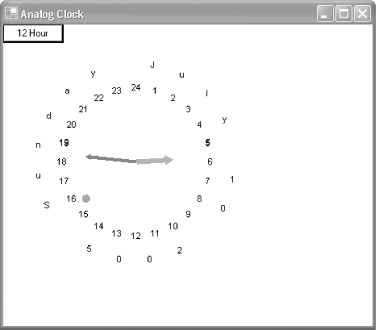
Figure 10-6. Analog Clock 24-hour face
This project presents a number of challenges including those listed next.
How do you draw a clock face?
How do you redraw the clock face for 24 hours?
How do you determine the position of and draw the hands (and the dot for the second hand?)
How do you draw the date around the outer circumference, and how do you move it so that it rotates around the clock?
As is often the case, each problem has many good solutions, and solving these problems will allow you to explore many details of GDI+ programming.
Drawing the Clock Face
In the ...
Get Programming .NET Windows Applications now with the O’Reilly learning platform.
O’Reilly members experience books, live events, courses curated by job role, and more from O’Reilly and nearly 200 top publishers.

