Password-Protect and Encrypt Workbooks
Passwords are a simple way to protect sensitive data in a workbook. You can use passwords to encrypt a workbook to provide added security. Encryption prevents hackers from being able to read your workbook by disassembling the file in some way.
To add a password to a workbook in Excel:
Choose Save As from the File menu. Excel displays the Save As dialog box.
On the Save As dialog box, click the Tools menu and select General Options. Excel displays the Save Options dialog box shown in Figure 26-4.
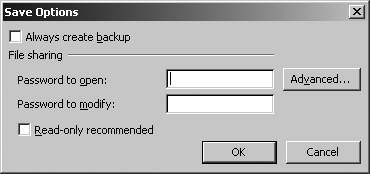
Figure 26-4. Use Save Options to add passwords and encryption
Enter passwords in the “Password to open” and/or “Password to modify” text boxes and click OK. To create a workbook that everyone can read but only password holders can edit, set “Password to modify” and leave “Password to open” blank.
Excel prompts you to confirm the passwords entered in the previous step.
To add encryption to a workbook:
Click the Advanced button after Step 2 in the preceding list. Excel displays the Encryption Type dialog box shown in Figure 26-5.
Select an encryption type from the listed encryption providers, choose an encryption key length, and click OK.
Proceed with setting the workbook password.
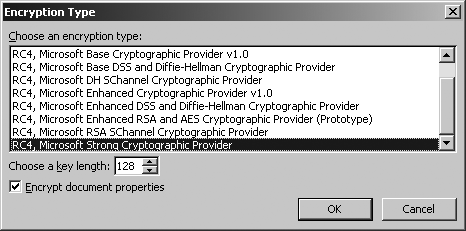
Figure 26-5. Choosing an encryption type
The encryption providers you have installed ...
Get Programming Excel with VBA and .NET now with the O’Reilly learning platform.
O’Reilly members experience books, live events, courses curated by job role, and more from O’Reilly and nearly 200 top publishers.

