Integrating the Toolkit with VS2008
When you’ve finished looking at the website, close both the website and VS2008. Open Windows Explorer and browse to the folder to which you extracted the Toolkit files. Open the TemplateVSI\bin directory and double-click the AjaxControlExtender.vsi file therein. Figure A-6 shows the dialog that pops up, asking you which templates to install. If you haven’t installed both C# and Visual Basic support with VS2008, deselect the appropriate templates and then click OK. You’ll get another warning dialog saying the content you are trying to install has not been signed. Click Yes to continue installing and then Finish to exit the wizard.
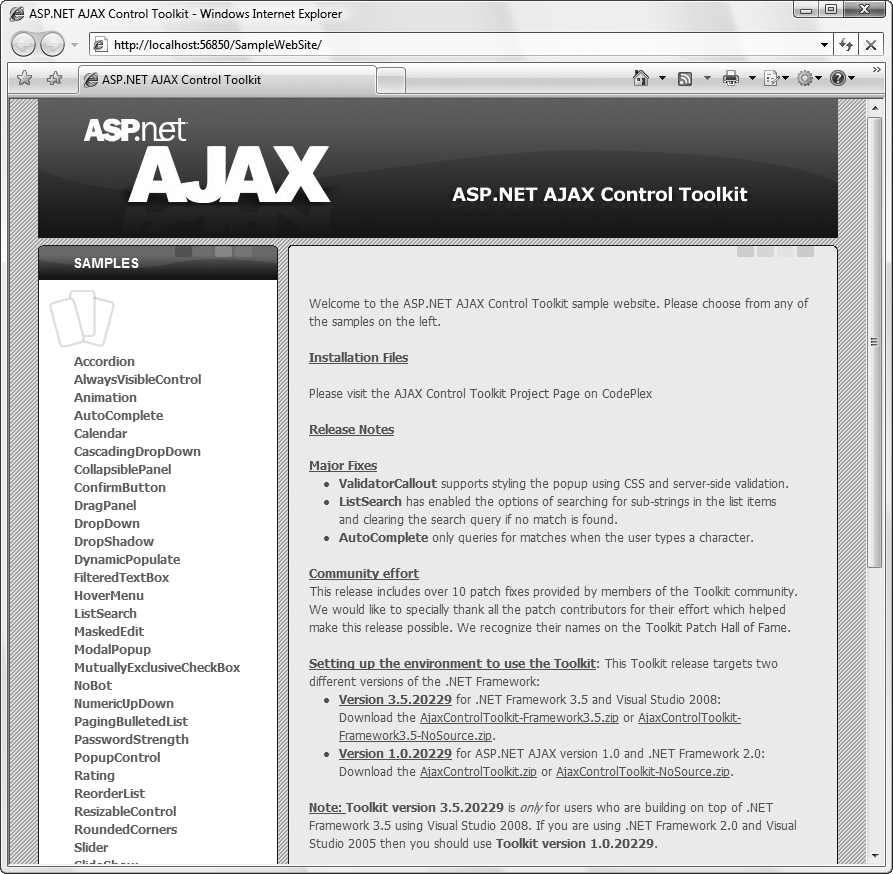
Figure A-5. The Toolkit sample website
Finally, you can add the Toolkit controls to the VS2008 toolbar. Open VS2008, and then make the Toolbox window visible (View → Toolbox) if it isn’t already. Without a project open, it will just be showing the General tab, but that’s OK.
Right-click the Toolbox window in the space under the General tab; then select Add Tab from the context menu that appears. Give the new tab the name “AJAX Control Toolkit” and press Enter. Figure A-7 shows the Toolbox as it now looks.
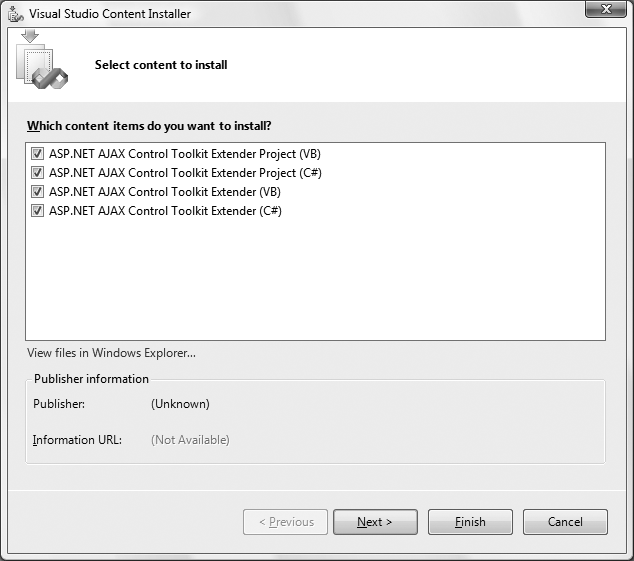
Figure A-6. Installing the Toolkit templates in VS2008
Figure A-7. The new Toolkit tab
To add the controls to the new tab, right-click ...
Get Programming ASP.NET 3.5, 4th Edition now with the O’Reilly learning platform.
O’Reilly members experience books, live events, courses curated by job role, and more from O’Reilly and nearly 200 top publishers.

