21.4. Modifying Environment Variables
You can modify environment variables but only for the duration of a Windows PowerShell session. The following example adds a new directory C:\ to the PATH environment variable.
You can display the folders in the PATH environment variable using the following command:
$env:PATH.ToString().Split(';')
Then assign the current path to the variable $OriginalPath, using this command:
$OriginalPath = $env:PATH
Then a concatenation of $OriginalPath and the literal string ";C:\" is assigned to the PATH environment variable. The reason for including the semicolon as the first character of the additional path is that there is no terminating semicolon on the original path. If the value of the PATH environment variable already is a semicolon, it's not necessary to have a semicolon as the first character of the additional path.
$env:PATH = ($OriginalPath + ";C:\")
Finally, I display the new value of the PATH environment variable. Notice in Figure 21-12 that the newly added directory C:\ is the final directory in the PATH.
Figure 21.12. Figure 21-12
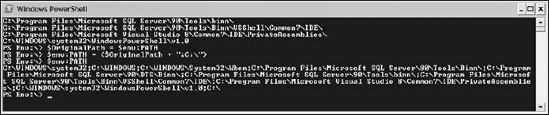
An alternative syntax to add a new path to the PATH environment variable is shown here:
$env:PATH += ";C:\"
The folders included in the PATH environment variable affect the syntax you use when running a PowerShell script. If the current directory is not part of the PATH environment variable, you need to use the ...
Get Professional Windows® PowerShell now with the O’Reilly learning platform.
O’Reilly members experience books, live events, courses curated by job role, and more from O’Reilly and nearly 200 top publishers.

