15.2. Exploring the Environment Variables
The Environment provider provides read/write access to Windows system environment variables from within Windows PowerShell. The provider exposes a single env: drive. The environment variables are exposed as if they belonged to any conventional drive. So, just as you can use the get-childitem cmdlet or its alias dir to explore conventional drives that use the FileSystem provider, you can also use the get-childitem cmdlet to retrieve information about environment variables. To find out what the currently set environment variables are and sort them alphabetically, type the following command:
get-childitem env:* sort-object Name
If env: is already the selected drive then simply type:
get-childitem * sort-object Name
To find a named environment variable, for example the UserName environment variable, use the Path parameter with the get-childitem cmdlet:
get-childitem env:UserName
Figure 15-14 shows the result of executing the preceding command.
Figure 15.14. Figure 15-14
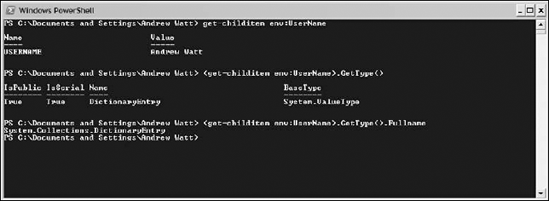
In Windows PowerShell, each environment variable is a System.Collections.DictionaryEntry object, as you can see in the lower part of Figure 15-14 or by running either of the following commands:
(get-childitem env:UserName).GetType()
or:
(get-childitem env:UserName).GetType().Fullname
Using the get-childitem cmdlet to display an environment variable works well if the value ...
Get Professional Windows® PowerShell now with the O’Reilly learning platform.
O’Reilly members experience books, live events, courses curated by job role, and more from O’Reilly and nearly 200 top publishers.

