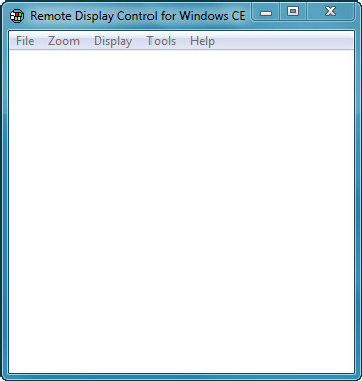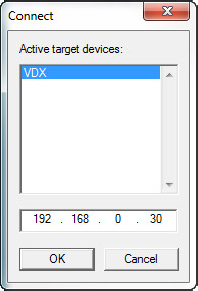HOW-TO: USE REMOTE DISPLAY APPLICATION
To access the Compact 7 target device’s desktop, with the Remote Display application launched from the previous steps, you need to use the Platform Builder CE Remote Display Host application, CERHOST.EXE, from the development station.
The CERHOST.EXE application is included as part of the Platform Builder software, installed to the following directory: $(_WINCEROOT)\PUBLIC\COMMON\OAK\BIN\i386.
Work through the following steps to remotely access the Compact 7 target device’s desktop from the development station:
1. From the development station, launch the CERHOST.EXE executable to bring up the Remote Display Control for Windows CE screen, as shown in Figure 12-5.
2. From the Remote Display Control for Windows CE File menu, click Connect to bring up the Connect screen, as shown in Figure 12-6.
3. After a few seconds, as the messages broadcasted by the Remote Display application from the Compact 7 target device are detected, the device ID, VDX, is listed on the Active target devices list.
4. Click the device ID to select the device. As you click the device ID, the target device’s IP address is shown on the Connect screen.
5. Click OK to close the Connect screen, and launch the target device’s Compact 7 desktop, as shown ...
Get Professional Windows® Embedded Compact 7 now with the O’Reilly learning platform.
O’Reilly members experience books, live events, courses curated by job role, and more from O’Reilly and nearly 200 top publishers.