6.3. Solution Properties
You can open the Solution Properties dialog by right-clicking the Solution node in the Solution Explorer and selecting Properties. This dialog contains two nodes, Common Properties and Configuration Properties, as shown in Figure 6-2.
If your dialog is missing the Configuration Properties node, you need to check the Show Advanced Build Configurations property in the Projects and Solutions node of the Options window, accessible from the Tools menu. Unfortunately, this property is not checked for some of the setting profiles — for example, the Visual Basic Developer profile. Checking this option not only displays this node, but also displays the configuration selection drop-down in the Project Settings window, discussed later in this chapter.
Figure 6.2. Figure 6-2
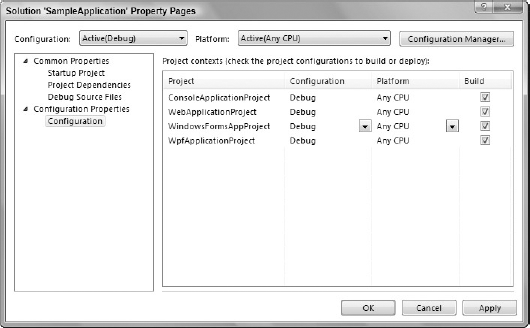
The following sections describe the Common Properties and Configuration Properties nodes in more detail.
6.3.1. Common Properties
You have three options when defining the startup project for an application, and they're somewhat self-explanatory. Selecting Current Selection will start the project that has current focus in the Solution Explorer. Single Startup will ensure that the same project starts up each time. (This is the default selection, as most applications have only a single startup project.) The last option, Multiple Startup Projects, allows multiple projects to be started in a particular ...
Get Professional Visual Studio® 2008 now with the O’Reilly learning platform.
O’Reilly members experience books, live events, courses curated by job role, and more from O’Reilly and nearly 200 top publishers.

