31.1. Security Configurations
The Device Security Manager (DSM) is found on the Tools menu alongside Connect to Device and the Device Emulator Manager. As an integrated part of Visual Studio 2008, the DSM will open in the main editor space, as shown in Figure 31-1.
Figure 31.1. Figure 31-1
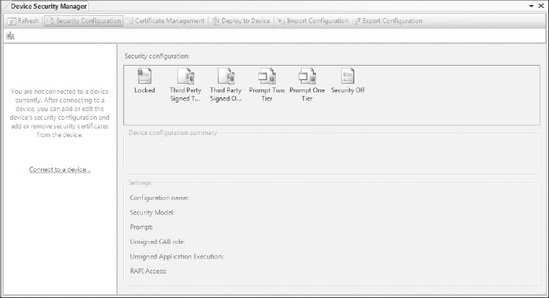
There are two main aspects to managing security on the Windows Mobile platform. These are Security Configuration and Certificate Management. Before you can use the DSM you must first connect to a device. The DSM is also capable of connecting to any of the device emulators that come with Visual Studio 2008, which is discussed later in the chapter. To get started, click the "Connect to a device" link in the left pane of the DSM. This will prompt you to select a device, or emulator, to connect to, as shown in Figure 31-2.
Figure 31.2. Figure 31-2
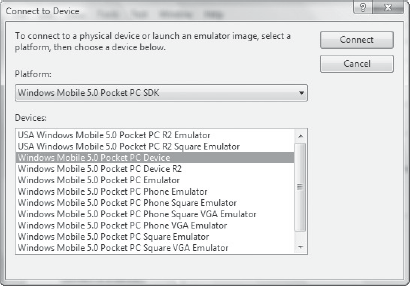
In Figure 31-2 a real Windows Mobile 5 device has been selected to connect to. In order to connect to a device, you need to ensure the device is correctly attached to your computer via the Windows Mobile Device Center (WMDC). Though basic connectivity is included in Windows Vista, you will need to download the update for the WMDC from the Microsoft web site. In the left image of Figure 31-3 you can see how the WMDC detects when a device is connected, ...
Get Professional Visual Studio® 2008 now with the O’Reilly learning platform.
O’Reilly members experience books, live events, courses curated by job role, and more from O’Reilly and nearly 200 top publishers.

