57.6. Schema Compare
This tool will allow you to compare schemas between databases or Database Projects. To use it, select New Comparison from the Data ![]() Schema Compare menu. You will have to select a project or database as Source and a project or database as Target. When you do that you will be presented with a window similar to the one shown in Figure 57-7. The lower pane will show both versions of the selected object with the changes highlighted. It's handy to use the filters from the Toolbar; by default all objects will be shown. I recommend selecting Non Skip Objects to see only the differences.
Schema Compare menu. You will have to select a project or database as Source and a project or database as Target. When you do that you will be presented with a window similar to the one shown in Figure 57-7. The lower pane will show both versions of the selected object with the changes highlighted. It's handy to use the filters from the Toolbar; by default all objects will be shown. I recommend selecting Non Skip Objects to see only the differences.
Figure 57.7. Figure 57-7
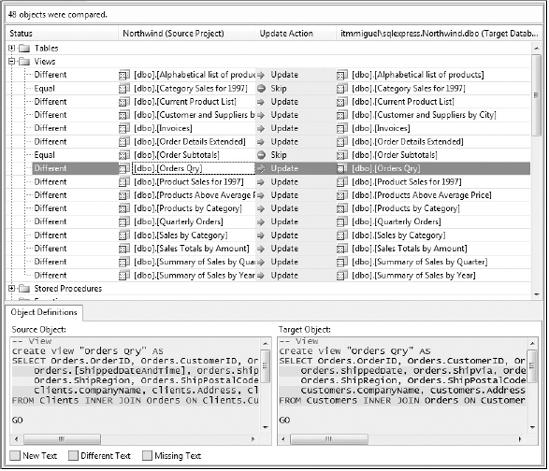
For each DB object you can see the action that will be applied Then from the toolbar you can either select Write Updates to apply all the changes or Export to Editor to get the SQL statements used for the update in case you need to do manual changes or hand it out to your DBA.
To customize the options for Schema Comparisons, go to Tools ![]() Options and to the Schema Compare node under Database Tools. By default, "Block Schema updates if data loss might occur" is selected; this is recommended but can cause some updates to fail. You can uncheck this option, but be ...
Options and to the Schema Compare node under Database Tools. By default, "Block Schema updates if data loss might occur" is selected; this is recommended but can cause some updates to fail. You can uncheck this option, but be ...
Get Professional Visual Studio® 2008 now with the O’Reilly learning platform.
O’Reilly members experience books, live events, courses curated by job role, and more from O’Reilly and nearly 200 top publishers.

