6.6. Project Properties
You can reach the project properties by either right-clicking the Project node in the Solution Explorer and then selecting Properties, or double-clicking My Project (Properties in C#) just under the Project node. In contrast to solution properties, the project properties do not display in a modal dialog. Instead, they appear as additional tabs alongside your code files. This was done in part to make it easier to navigate between code files and project properties, but it also enables you to open project properties of multiple projects at the same time. Figure 6-5 illustrates the project settings for a Visual Basic Windows Forms project. This section walks you through the vertical tabs on the project editor for both Visual Basic and C# projects.
Figure 6.5. Figure 6-5
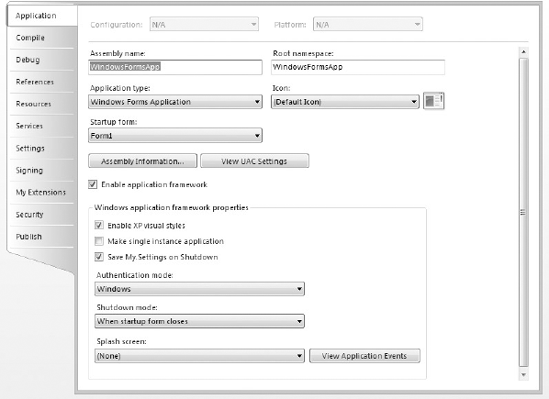
The project properties editor contains a series of vertical tabs that group the properties. As changes are made to properties in the tabs, stars are added to the corresponding vertical tabs. This functionality is limited, however, as it does not indicate which fields within a tab have been modified.
6.6.1. Application
The Application tab, visible in Figure 6-5, enables the developer to set the information about the assembly that will be created when the project is compiled. Included are attributes such as the output type (i.e., Windows or Console Application, Class Library, Windows Service, ...
Get Professional Visual Studio® 2008 now with the O’Reilly learning platform.
O’Reilly members experience books, live events, courses curated by job role, and more from O’Reilly and nearly 200 top publishers.

