1.1. Let's Get Started
Each time you launch Visual Studio you will notice the Microsoft Visual Studio 2008 splash screen appear. Like a lot of splash screens, it provides information about the version of the product and to whom it has been licensed, as shown in Figure 1-1.
Figure 1.1. Figure 1-1
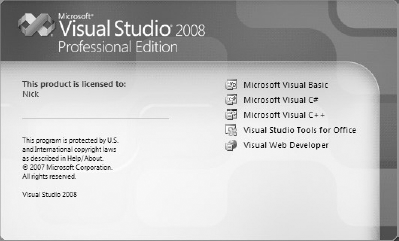
More importantly, the Visual Studio splash screen includes a list of the main components that have been installed. If you install third-party add-ins, you may see those products appear in this list.
The first time you run Visual Studio 2008, you will see the splash screen only for a short period before you are prompted to select the default environment settings. It may seem unusual to ask those who haven't used a product before how they imagine themselves using it. As Microsoft has consolidated a number of languages and technologies into a single IDE, that IDE must account for the subtle (and sometimes not so subtle) differences in the way developers work.
If you take a moment to review the various options in this list, as shown in Figure 1-2, you'll find that the environment settings that will be affected include the position and visibility of various windows, menus, and toolbars, and even keyboard shortcuts. For example, if you select the General Development Settings option as your default preference, this screen describes the changes that will be applied.
Figure 1.2. Figure 1-2
Get Professional Visual Studio® 2008 now with the O’Reilly learning platform.
O’Reilly members experience books, live events, courses curated by job role, and more from O’Reilly and nearly 200 top publishers.

