31.2. Device Emulation
With so many mobile devices on the market, it is not always economical for you to go out and purchase a new device in order to develop your application. Luckily, Microsoft has released a series of device emulators for each version of Windows Mobile. This allows you to compare functionality across different versions of the platform and even between emulators with different screen sizes and orientation.
31.2.1. Device Emulator Manager
In the previous version of Visual Studio, working with the device emulator was quite painful. If you didn't have your computer set up exactly right, Visual Studio would refuse to talk to the emulator. Unlike debugging your application on a real device via the WMDC (or ActiveSync), debugging on an emulator used its own communication layer, which was unreliable. This was addressed with the inclusion of the Device Emulator Manager.
The Device Emulator Manager gives you much better control over the state of emulators installed on your computer. Figure 31-9 shows the Device Emulator Manager with the Windows Mobile 5.0 Pocket PC Emulator running, which is evident from the play symbol next to the emulator.
Figure 31.9. Figure 31-9
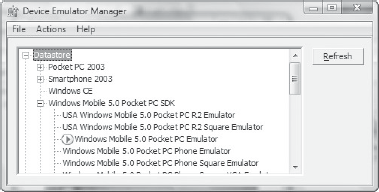
When you run your application from Visual Studio and elect to use an emulator, the Device Emulator Manager (DEM) is also started. If you try to close the DEM using the close button it will actually minimize ...
Get Professional Visual Studio® 2008 now with the O’Reilly learning platform.
O’Reilly members experience books, live events, courses curated by job role, and more from O’Reilly and nearly 200 top publishers.

