18.4. Class Details
Components can be added to entities by right-clicking and selecting the appropriate component to add. Unfortunately, this is a time-consuming process and doesn't afford you the ability to add method parameters or return values. The Class Designer in Visual Studio 2008 includes a Class Details window, which provides a user interface that enables components to be quickly entered. This window is illustrated in Figure 18-4 for the Customer class previously shown in Figure 18-2.
Figure 18.4. Figure 18-4
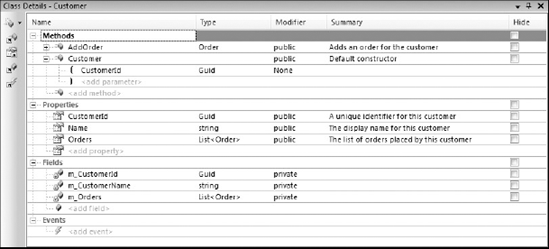
On the left side of the window are buttons that can aid in navigating classes that contain a large number of components. The top button can be used to add methods, properties, fields, or events to the class. The remaining buttons can be used to bring any of the component groups into focus. For example, the second button is used to navigate to the list of methods for the class. You can navigate between components in the list using the up and down arrow keys.
Because Figure 18-4 shows the details for a class, the main region of the window is divided into four alphabetical lists: Methods, Properties, Fields, and Events. Other entity types may have other components, such as Members and Parameters. Each row is divided into five columns that show the name, the return type, the modifier or accessibility of the component, a summary, and whether the item is hidden on the ...
Get Professional Visual Studio® 2008 now with the O’Reilly learning platform.
O’Reilly members experience books, live events, courses curated by job role, and more from O’Reilly and nearly 200 top publishers.

