18.1. Document Converter User Experience
The end user experience in working with document converters is very simple and streamlined. Document converters are configured by being tied to specific content types. A user first uploads a document to a document library. After uploading, the user is taken to a page where he or she can enter metadata associated with the document, including specifying the content type. Once the document has been added to the document library and associated with a content type, it can then use the document converter(s) configured for use with that content type. To trigger the conversion process, select the Convert Document menu item in the ECB menu for the document in the library and then select the desired converter, as shown in Figure 18-1.
Figure 18-1. Figure 18-1
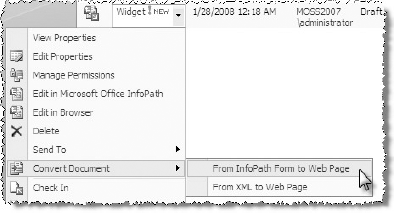
If the selected document conversion is configured to prompt the user for some additional settings information, the user is taken to that page. Upon submitting the settings page, the document converter is initiated using the highest priority (conversion priorities are covered in the section "Overview of the Document Converter Architecture"). Once the document converter has finished, the generated file (commonly referred to as the copy) is added back to the same document library as the document it was generated from (commonly referred to as the original). This file is not automatically checked ...
Get Professional SharePoint® 2007 Web Content Management Development: Building Publishing Sites with Office SharePoint Server 2007 now with the O’Reilly learning platform.
O’Reilly members experience books, live events, courses curated by job role, and more from O’Reilly and nearly 200 top publishers.

