10.1. List View Revisited
In chapter 2, you learned about list and library views, and that a List View Web Part is automatically defined for any list or library you create. The List View Web Part can be used on any Web Part Page to display the contents of the associated list or library. To add the predefined default List View Web Part to a page through SharePoint Designer:
Open the Web Parts task pane (shown in Figure 10-1).
Figure 10-1. Figure 10-1
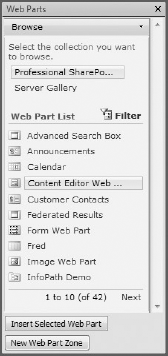
Select the Web Part for the desired list or library.
Drag the Web Part onto the page.
The Web Parts task pane also allows you to insert a new Web Part Zone, if needed. In addition, you can reduce paging through the Web Part list by filtering the view to specific types of Web Parts.
Once placed on a page, the List View Web Part can be set to use any defined view of the list. In addition, it can be further customized as appropriate for the context of that particular page. How this is accomplished is very different in the web interface and SharePoint Designer.
The following figures show the properties of the Announcements list in each environment. Figure 10-2 shows the task pane summoned in the web interface (select Edit ![]() Modify Shared Web Part).
Modify Shared Web Part).
Figure 10-2. Figure 10-2
Figure 10-3 shows the Web Part properties pop-up dialog for the ...
Get Professional Microsoft® SharePoint® Designer 2007 now with the O’Reilly learning platform.
O’Reilly members experience books, live events, courses curated by job role, and more from O’Reilly and nearly 200 top publishers.

