4.2. List and Library Properties
In addition to editing web pages navigating through your site, SharePoint Designer allows you to set many of the properties of key SharePoint Objects — particularly lists and libraries. You access the properties of a list or library either by selecting File ![]() Properties or by right-clicking the list or library and choosing Properties.
Properties or by right-clicking the list or library and choosing Properties.
You may need to wait a few seconds after clicking the list's or library's root folder before the options appropriate to that context are available. That's because SharePoint Designer needs to verify with the server the actual state of the item you are selecting.
The Document Library Properties dialog (see Figure 4-5) opens. This same basic dialog is used for lists and libraries, as well as for basic folders (for basic folders only the General tab is visible on a SharePoint site).
Figure 4-5. Figure 4-5
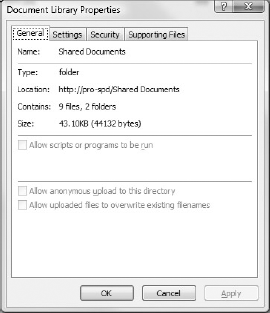
The disabled items on the General tab do not apply in most SharePoint sites, which are accessed using the newer SharePoint Server Extensions. These extensions are similar to the FrontPage Server Extensions in many respects, but certain functions have been deprecated and removed in newer versions of SharePoint. SharePoint Designer continues to support them on older sites, however. The scripting and upload options are ...
Get Professional Microsoft® SharePoint® Designer 2007 now with the O’Reilly learning platform.
O’Reilly members experience books, live events, courses curated by job role, and more from O’Reilly and nearly 200 top publishers.

