10.3. Introducing the XSLT Data View
The standard List View Web Part provides many options for displaying SharePoint information, yet there are also many restrictions, such as the limit of two sort groups. In addition, you are restricted to formatting the view in accordance with a handful of predefined layouts, and you have no control over how individual fields are presented.
Fortunately, SharePoint Designer provides a way to get around those limits: the XSLT Data View, also called the Data Form or simply the Data View Web Part. The XSLT Data View provides a powerful way to interact with the XML data returned by SharePoint when querying lists and libraries. As its full name implies, it uses eXtensible Stylesheet Language Transforms as the markup language to format the data.
10.3.1. Converting a List View
Most List View Web Parts can be converted to Data Views. To do so, right-click a List View, and then select Convert to XSLT Data View in the context menu, as shown in Figure 10-13.
Figure 10-13. Figure 10-13
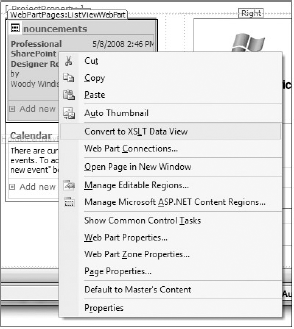
Certain List View styles cannot be converted to Data Views. In particular, the Calendar and Preview Pane views are only available as standard List Views.
Once you have converted to a Data View, on the surface very little changes. The conversion process matches the style of the new Data View as closely as possible to the state the List View was in. For most purposes, an ...
Get Professional Microsoft® SharePoint® Designer 2007 now with the O’Reilly learning platform.
O’Reilly members experience books, live events, courses curated by job role, and more from O’Reilly and nearly 200 top publishers.

