13.3. Customized Search Results: A Complete Page Example
For this exercise, the manager who wanted you to hide the default search box in the earlier example now wants a customized results page. The goal? As the user hovers over the title of each result, show a preview of the result in another Web Part. The exercise touches on most of the aspects of SharePoint Designer covered in the book up to this point. There are five major parts to the exercise:
Create the page.
Add the Web Parts.
Prepare the Content Editor.
Modify the core results.
Attach the results to the Query Web Part.
13.3.1. Create the Page
Select File ![]() New, Page, and then follow these steps:
New, Page, and then follow these steps:
From either the General or ASP.NET section of the Page tab, select Create from Master Page. The Select a Master Page dialog, shown in Figure 13-9, is displayed.
Figure 13-9. Figure 13-9
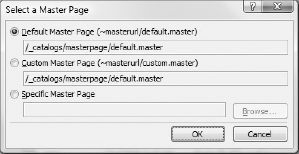
Use the Default Master Page. Click OK.
In this dialog, "Default" means the Master Page defined as the site's default. This may or may not be the out-of-the-box Default Master Page. See chapters 5 and 8 for more information on customizing Master Pages.
A new page opens, displaying the Master Page's common elements. Select the PlaceHolderMain placeholder. (You may need to set Visual Aids to On.)
From the Common Content Tasks side menu, select Create Custom ...
Get Professional Microsoft® SharePoint® Designer 2007 now with the O’Reilly learning platform.
O’Reilly members experience books, live events, courses curated by job role, and more from O’Reilly and nearly 200 top publishers.

