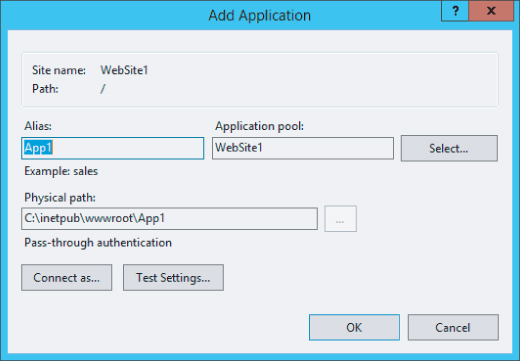Administering Applications
In this section, we'll discuss adding and removing applications with IIS Manager and via the command line.
Adding Applications Using IIS Manager
To add an application with IIS Manager, follow these steps:
- Set path credentials (that is, select a particular user for the application to run under).
- Set the credential logon type (Interactive/Batch/Network/Clear Text). ...
Get Professional Microsoft IIS 8 now with the O’Reilly learning platform.
O’Reilly members experience books, live events, courses curated by job role, and more from O’Reilly and nearly 200 top publishers.