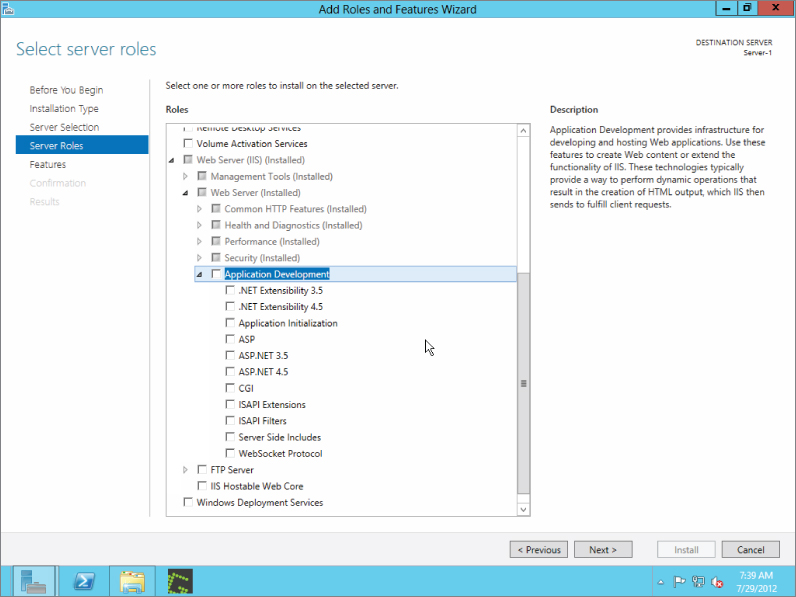Installing IIS 8.0's Features
The default installation of IIS 8.0 serves only static files, so it's not very useful as a platform for web applications. This can be corrected by adding additional features, which can be done during the initial install or any time after IIS 8.0 has been installed. This installation will walk through setting your IIS 8.0 web server up to serve ASP.NET applications.
To add (or remove) features to your IIS 8.0 installation, open Server Manager, click on the Manage link, and choose “Add roles and services” from the dropdown menu. Select the server to change and click Next to get to the Add Roles and Features Wizard. Click on the Server Roles option and expand the Web Server role. Expand Web Server in the list and then expand Application Development, as shown in Figure 4.19. This will allow you to select the roles needed for ASP.NET development.
Select the following options for the most common ASP.NET development and deployment environment:
- .NET Extensibility 3.5
- .NET Extensibility 4.5
- Application Initialization
- ASP.NET 3.5
- ASP.NET 4.5
By default, IIS 8.0 will install ASP.NET 4.5, although upgrades from IIS 7.0 will maintain the ASP.NET 3.5 framework, if it is installed. You can select to install the ASP.NET 3.5 framework (and some applications will ask for it, as shown here), and it will install from the Internet. If you do not have direct ...
Get Professional Microsoft IIS 8 now with the O’Reilly learning platform.
O’Reilly members experience books, live events, courses curated by job role, and more from O’Reilly and nearly 200 top publishers.