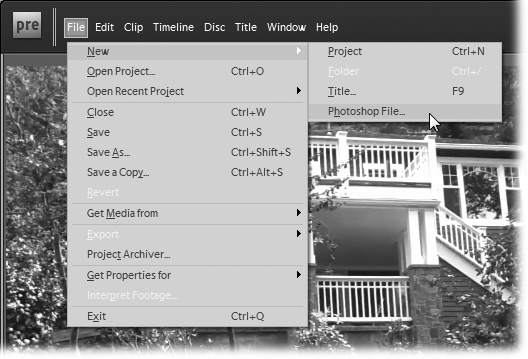Introduction
Film will only become art when its materials are as inexpensive as pencil and paper.
Armed with a camcorder and Premiere Elements video-editing software, you can create art. Or, if your goals are little less lofty, you can chronicle family events, show off on YouTube, or produce a video project for school. Making motion pictures still costs more than pencil and paper, but it gets cheaper every day. If you’re a hungry poet or a 12-year-old who wants to break into Hollywood, it doesn’t cost much to get started. Somewhere, Jean Cocteau is smiling.
For many, video is a communication tool just like pencil and paper—or like a word processor. Computers and the Internet make communicating via video quick and easy. You don’t have to splice and glue bits of film together or work with a production house to turn your raw clips into a finished product. Today’s video projects go directly from camcorder to computer to audience, and the entire journey can take just a few hours or, in some cases, minutes. Premiere Elements is the tool you use to do everything except capture the pictures. It moves videos from your camcorder to your computer, helps you find the best shots, and assembles them into a story. When your movie’s ready for an audience, Premiere helps you deliver it via disc or the Web, too.
About This Book
Premiere Elements 8: The Missing Manual is divided into four parts, each containing several chapters. In addition, to help you practice your budding skills as a video editor, you’ll find free, downloadable video clips for the exercises in this book at the Missing Manuals website (see Living Examples on Living Examples for instructions).
Here’s a little more information about each section in Premiere Elements 8: The Missing Manual:
Part One: Start a New Project shows you how to gather all the elements you need for your movie—video clips, songs, sound effects, and still photos. You’ll learn how to use Elements Organizer as an efficient organizational tool for all the movie clips and media files you import. You can attach keywords and rank clips by quality and content, along with several other sanity-saving strategies.
Part Two: Create Your Movie focuses on what most people think of as video editing. You learn how to trim your raw footage to just the parts that tell your story and then build your movie clip by clip. You’ll add cool transitions between clips and include any of dozens of special effects to spice up your footage.
Unless you’re Charlie Chaplin, you’ll want to add a soundtrack and sound effects, too, so you’ll learn how to build a multi-layered audio track. Need background music or the sound of a car crash? You’ll get tips on finding royalty-free music and sound effects.
Part Three: Share Your Movie is all about showing your movie to an audience. It starts off with a brief background on video formats and then tells you how to use presets to export your finished film. All the details are here for uploading your movies to YouTube or any other website, saving them to DVD or Blu-ray disc, or putting them on your iPod Touch, iPhone, or other handheld gadget.
Part Four: Appendixes are reference guides. You don’t have to read them from start to finish, but they’re there when you need them, all neatly arranged. You’ll find help on installation and finding support, along with each and every menu command in Premiere Elements and Elements Organizer.
Why Premiere Elements?
If you shot still photos when you were on vacation in Greece, you wouldn’t come home and show your friends and family every picture you took. No, you’d go through them and get rid of that accidental shot of the ground, the overexposed Parthenon, and the dinner table where the food looks great but everyone’s eyes are closed. Video editing is a lot like that. It’s not unusual to use about 10 percent of the video you shoot. So, job number one for Premiere Elements is to help you find your good shots. Its next job is to make the good shots look even better. That includes everything from correcting picture problems to adding transitions, special effects, and titles. Last and certainly not least, there’s distribution. Any Hollywood big shot will tell you it doesn’t do any good to produce a movie if you can’t deliver it to an audience. Premiere Elements handles that, too.
If you’ve got a PC, you probably already have a video-editing program. It may be Windows Movie Maker, or it may have come on a disc with your camcorder. These programs are kind of like bikes with training wheels—they get you where you want to go, but you feel a little hobbled along the way.
At the other end of the spectrum are professional video-editing programs like Final Cut Pro for the Mac and Premiere Elements’ big brother, Premiere Pro, for Windows PCs. Pro programs cost a fortune, require serious computer horsepower, and come with a steep learning curve.
Premiere Elements sits comfortably between the two. It doesn’t cost much—in fact, you could easily spend more money taking someone to dinner. And you don’t have to be a video technician to tap into the editing power it offers: Premiere Elements has a split personality. Use one set of tools, like InstantMovie or sceneline editing, and you can whip a movie together in no time. It’s not just a bunch of clips strung together, either. We’re talking about a movie with slick transitions, major eye candy, DVD menus with theme-based graphics, and soundtracks with balanced music and effects.
Use another set of tools, timeline editing, and you’re a lot closer to the professional video-editing suite. You build your own effects with multiple layers of video and sound, and use keyframes to control the exact timing of special effects, motion effects, sound effects, and the soundtrack. It takes more time, but that’s how you create art.
What You Can Do with Premiere Elements
Using the aforementioned pencil and paper, you can create documents as diverse as a play, a financial report, and a shopping list. You get the same diversity with video and Premiere Elements. Someone in your family may capture weddings and birthday parties, while another family member might carry on video correspondence with far-flung friends. Aspiring actors and stand-up comics can create video portfolios (archaically called “reels”). Musicians can capture rehearsals and concerts and then, with Premiere Elements, turn them into their own MTV-style music videos. Training videos, podcasts, school projects—video communication can take an unlimited number of forms.
These days, a video-editing program does a whole lot more than assemble video clips in sequence. Here are a few of the chores Premiere Elements handles for you:
Move video clips from your camcorder to your computer. In the past, this very first step often resulted in computer-crash frustration.
Collect and import still photos, graphic art, music, and other media. Movies are made up of more than just raw video clips.
Organize your media clips. After two or three years of shooting video and making movies, keeping track of all that stuff becomes a major job. Premiere Elements gives you the tools to find that needle in the haystack.
Protect your media clips. Your raw video clips are like a still photographer’s negatives. You don’t want them sliced, diced, damaged, or lost. No matter how you use clips, Premiere Elements protects your originals.
Analyze video clips to separate the good parts from the bad. Premiere Elements can identify footage that’s shaky, over-exposed, lacks contrast, and has bad sound. Oh yeah, it can point out some of the good stuff, too.
Find video with people. Is there a face in that clip? If so, Premiere Elements can tag it, which means you can find it faster.
Assemble video clips into a single movie. Finally, the basic “video-editing” task.
Add transitions. You can apply dozens of different transitions to your movies. Your audience may wish you didn’t have so many choices.
Add special video and audio effects. Some effects fix less-than-perfect media clips; others are there to dazzle the senses.
Create picture-in-picture video. Sometimes, one picture isn’t enough to tell a story. Just ask the producers of the TV drama 24.
Add and balance music, narration, and sound effects. Premiere Elements can automatically balance the sounds you add to your movie, or you can go in and fine-tune it yourself.
Convert your movie to different video formats. It seems that every website, handheld device, and disc format wants a different type of video file.
Share your movie with the world. From inside Premiere Elements, you can send your video to DVDs, Blu-ray discs, computer files, or websites.
What’s New in Version 8
Even before Premiere Elements got to version 8, it had a bunch of modern features, including support for high-definition camcorders and a video stabilizer to help minimize shaky handheld shots. When it was time to show your masterpiece to the world, you could export to DVDs, Blu-ray discs, or YouTube.
Here are some of Premiere Elements’ newer features:
Elements Organizer. In the past, you organized your media clips on a panel inside of Premiere Elements. Now, you use Elements Organizer. It’s the same standalone program that Photoshop Elements uses. The idea is you can manage, tag, and organize all your media—video, audio, and stills—with a single program.
Auto-Analyzer. A clever little tool that looks at your video clips frame-by-frame and tags them, so you know what parts are good and what parts aren’t so good. The Auto-Analyzer also divides long clips into scenes. You can have this utility run in the background—a sort of set-it-and-forget-it option—or you can run it manually when you need it.
Auto Rendering. Premiere Elements imports a variety of video formats. Some of them don’t provide flawless video playback as you work in the editor. In those cases, Premiere Elements smoothes them out without any effort on your part.
Effects Masking. You have lots of options when it comes to special effects. The latest gee-whiz feature is the ability to apply a special effect to just a portion of a video image.
Face Tracking. Want to identify someone in a picture by name? You can create a label and have that label follow the person around your video as you edit.
Smart Mixing. Movies often have several tracks of audio—there’s the sound on the video clips, there’s narration, and there’s music. With Smart Mixing, all you have to do is tell Premiere Elements what should be in the foreground and what should be in the background. Smart Mixing controls the audio levels so that all the sounds are balanced.
Additional Project and Sharing Presets. You don’t have to worry about the different file formats in the video universe. Why? Because Adobe has done your homework for you. A single preset takes care of all the settings for frame sizes, frame rates, aspect ratios, codec selection, and a bunch of other technical details. Presets have been in Premiere Elements for a while. Version 8 includes new ones for some of the newer camcorders and sharing options.
The Photoshop Elements Connection
The Adobe software family is huge, but Premiere Elements’ closest relative is Photoshop Elements. These two programs are both consumer versions of professional products. That means they cost a lot less, and they’re a whole lot easier to use than their hoity-toity brethren. If your video project uses still photos that need a little tweaking and retouching, Photoshop Elements is the perfect tool for the job. There’s a copy on your Premiere Elements DVD that you can use for 30 days—to use it longer, the folks at Adobe will gladly accept credit card payment. Seriously, Photoshop Elements is pretty smart when it comes to your video projects. It can create images that fit your video frame size, for example, so you don’t have to do the math or wrestle with aspect ratios.
Both Elements programs use Elements Organizer to manage video, audio, and photos. That makes for one-stop shopping when you’re looking for media to pop into your movie.
The Premiere Pro Connection
If Photoshop Elements is a sibling to Premiere Elements, then Premiere Pro is a venerable ancestor. The very first version of Adobe Premiere arrived for the Macintosh in 1991. Comparing that early version to today’s Adobe Premiere Pro CS4 is like comparing a Stone Age hammer to the space shuttle (with apologies to Stanley Kubrick and Arthur C. Clarke).
In contrast, Premiere Elements first appeared in 2004. From the beginning, it was designed to repackage Premiere Pro for consumers. Each year, Adobe releases a new version of Premiere Elements that adds features to keep pace with the ever-changing video landscape. (If you’re doing the math, you may wonder how Adobe got to version 8 so quickly. They skipped versions 5 and 6, so that Premiere Elements could numerically get in step with its older sibling, Photoshop Elements.) Features such as the ability to handle new video formats, analyze video clips, and work with audio, tend to appear first in Premiere Pro. Once they’re modified to make them easy to use, they appear in Premiere Elements.
The Very Basics
You’ll find very little jargon or nerd terminology in this book. You will, however, encounter a few terms and concepts you’ll see frequently in your computing life:
Clicking. This book gives you three kinds of instructions that require you to use your computer’s mouse or trackpad. To click means to point the arrow cursor at something on the screen and then—without moving the cursor—to press and release the left clicker button on the mouse (or laptop trackpad). To double-click, of course, means to click twice in rapid succession, again without moving the cursor. And to drag means to press the left button continuously on an object and then move the cursor.
Keyboard shortcuts. Every time you take your hand off the keyboard to move your mouse, you lose time and potentially disrupt your creative flow. That’s why many experienced computer fans use keystroke combinations instead of menu commands wherever possible. Ctrl+C, for example, is a keyboard shortcut for Copy in Premiere Elements (and most other programs).
When you see a shortcut like Ctrl+S (which saves changes to the current project), it’s telling you to hold down the Ctrl key, and, while it’s down, type the letter S, and then release both keys.
Choice is good. Premiere Elements frequently gives you several ways to trigger a particular command—a menu command or clicking a toolbar button or pressing a key combination, for example. Some people prefer the speed of keyboard shortcuts; others like the satisfaction of a visual command available in menus or toolbars. This book lists all the alternatives, but by no means are you expected to memorize all of them.
About The Missing Manual Series
Despite the many improvements in software over the years, one feature has grown consistently worse: documentation. With the purchase of most software programs these days, you don’t get a single page of printed instructions. To learn about the hundreds of features in a program, you’re expected to use online help.
But even if you’re comfortable reading a help screen in one window as you try to work in another, something is still missing. At times, the terse electronic help screens assume you already understand the discussion at hand and hurriedly skip over important topics that require an in-depth description. In addition, you don’t always get an objective evaluation of the program’s features. (Engineers often add technically sophisticated features to a program because they can, not because you need them.) You shouldn’t have to waste your time learning features that don’t help you get your work done.
The purpose of this book, then, is to serve as the manual that should have been in the box along with your program. In this book’s pages, you’ll find step-by-step instructions for every Premiere Elements feature, including those you may not even quite understand yet, let alone mastered, such as mask effects, timeline keyframes, and video codecs. In addition, you’ll find clear evaluations of each feature that help you determine which ones are useful to you, as well as how and when to use them.
Note
This book periodically recommends other books, covering topics that are too specialized or tangential for a manual about Premiere Elements. Careful readers may notice that not every one of these titles may be published by the Missing Manual Series’ parent, O’Reilly Media. While we’re happy to mention other Missing Manuals and books in the O’Reilly family, if there’s a great book out there that doesn’t happen to be published by O’Reilly, we’ll still let you know about it.
Premiere Elements 8: The Missing Manual is designed to accommodate readers at every technical level. The primary discussions are written for advanced-beginner or intermediate computer users. But if you’re a first-timer, special sidebars called Up to Speed provide the introductory information you need to understand the topic at hand. If you’re an advanced user, on the other hand, keep your eye out for similarly shaded boxes called Power Users’ Clinic. They offer more technical tips, tricks, and shortcuts for the experienced computer fan. If you’re a fan of film as art, watch for the Famous Movie Moments—quick notes about techniques used by the medium’s auteurs.
Macintosh and Windows
While many of Adobe’s software products are available on both Windows and Macs, Premiere Elements is not—it’s a Windows PC program. It’s a little tough competing with Apple’s iMovie video editor. If you’re of the Mac persuasion and interested in video editing, check out David Pogue’s iMovie ’09: The Missing Manual.
About → These → Arrows
Throughout this book, and throughout the Missing Manual series, you’ll find sentences like this one: “Open the Documents → Adobe → Premiere folder.” That’s shorthand for a much longer instruction that directs you to open three nested folders in sequence, like this: “On your hard drive, you’ll find a folder called Documents. Open that. Inside the Documents window is a folder called Adobe; double-click it to open it. Inside that folder is yet another one called Premiere. Double-click to open it, too.”
Similarly, this kind of arrow shorthand helps to simplify the business of choosing commands in menus, as shown in Figure 1.
Living Examples
As you read this book, you’ll encounter a number of living examples—step-by-step tutorials that show you how to put together a practice movie using raw materials like media clips and a half-completed project. You can download that raw material from the Missing Manuals site. To get there, go to the Missing Manuals home page (www.missingmanuals.com), then click the Missing CD link, then scroll down to Premiere Elements 8: The Missing Manual, and then click the link labeled Missing CD.
Throughout Premiere Elements 8: The Missing Manual, you’ll find references to websites that offer additional information and resources for media clips. You’ll find a neat, chapter-by-chapter list of these sites on the same Missing CD page.
While you’re on the Missing CD page, you can find updates to this book; click the link at the top of the page labeled “View errata for this book.” You’re invited and encouraged to submit corrections and updates, too. To do so, click the link “Submit your own errata” on the same page.
To keep the book as up-to-date and accurate as possible, each time we print more copies, we’ll include any confirmed corrections you’ve suggested. We’ll also note all the changes to the book on the Missing CD page, so you can mark important corrections in your own copy of the book, if you like.
About MissingManuals.com
At www.missingmanuals.com, you’ll find articles, tips, and updates to Premiere Elements 8: The Missing Manual.
We invite (and encourage) you to submit updates (and corrections) yourself. To keep the book as up to date and accurate as possible, each time we print more copies, we’ll make any confirmed corrections you suggest. We’ll also note such changes on the website, so you can mark important corrections in your own copy of the book if you like. (Go to http://missingmanuals.com/feedback, choose the book’s name from the pop-up menu, and then click Go to see the changes.)
Also on our Feedback page, you can get expert answers to questions that come to you while reading this book, you can write a book review, and you can find groups for folks who share your interest in Premiere Elements.
We’d love to hear your suggestions for new books in the Missing Manual line. There’s a place for that on missingmanuals.com, too. And while you’re online, you can register this book at www.oreilly.com (you can jump directly to the registration page by going here: http://tinyurl.com/yo82k3). Registering means we can send you updates about this book, and you’ll be eligible for special offers like discounts on future editions of Premiere Elements 8: The Missing Manual.
Safari® Books Online
Safari® Books Online is an on-demand digital library that lets you easily search over 7,500 technology and creative reference books and videos to find the answers you need quickly.
With a subscription, you can read any page and watch any video from our library online. Read books on your cell phone and mobile devices. Access new titles before they are available for print, and get exclusive access to manuscripts in development and post feedback for the authors. Copy and paste code samples, organize your favorites, download chapters, bookmark key sections, create notes, print out pages, and benefit from tons of other time-saving features.
O’Reilly Media has uploaded this book to the Safari® Books Online service. To have full digital access to this book and others on similar topics from O’Reilly and other publishers, sign up for free at http://my.safaribooksonline.com.
Get Premiere Elements 8: The Missing Manual now with the O’Reilly learning platform.
O’Reilly members experience books, live events, courses curated by job role, and more from O’Reilly and nearly 200 top publishers.