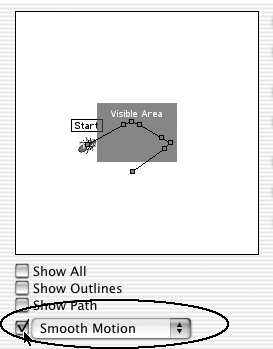Smoothing Motion with Spatial Interpolation
Ordinarily, a clip proceeds to and from keyframes directly, in straight lines. You can smooth sharp changes in direction, rotation, and distortion by selecting one of the smooth motion options. These options cause the clip to follow a rounder, smoother course.
To choose a smooth motion option:
1. | In the Motion Settings dialog box, check the box next to the Smooth Motion pull-down menu (Figure 14.40).
Figure 14.40. Check the box next to the Smooth Motion pull-down menu to activate it.
|
2. | From the Smooth Motion pull-down menu, choose a smoothing option ... |
Get Premiere 6.5 for Windows and Macintosh: Visual QuickStart Guide now with the O’Reilly learning platform.
O’Reilly members experience books, live events, courses curated by job role, and more from O’Reilly and nearly 200 top publishers.