Using Trim Mode
In Chapter 4, you saw that the Monitor window toggles to single view or dual view for editing. When you’re ready to fine-tune edits in the program, you can switch the Monitor window to trim mode. In trim mode, the Monitor window shows two adjacent clips in the timeline (Figure 7.32). The out point of the first clip appears on the left; the in point of the second clip appears on the right. An array of controls allows you to perform ripple and rolling edits.
Figure 7.32. In trim mode, the Monitor window shows two adjacent clips in the timeline.
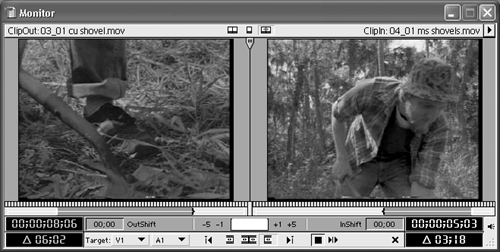
Though you can perform ripple and rolling edits in the timeline, trim mode has several ...
Get Premiere 6.5 for Windows and Macintosh: Visual QuickStart Guide now with the O’Reilly learning platform.
O’Reilly members experience books, live events, courses curated by job role, and more from O’Reilly and nearly 200 top publishers.

