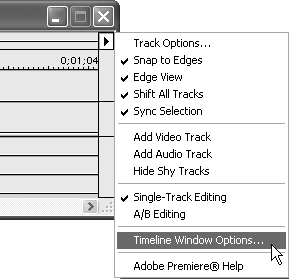Customizing the Timeline
You can customize the Timeline window’s appearance to fit your needs or simply your tastes.
To change the icon size and track format:
1. | From the Timeline window’s pull-down menu, choose Timeline Window Options (Figure 6.1).
Figure 6.1. From the Timeline window’s pull-down menu, choose Timeline Window Options.
|
2. | Click the radio button next to the icon size that you want to use (Figure 6.2).
Figure 6.2. In the Timeline Window Options dialog box, click the radio button next to the icon size and track format you want to use.
|
Get Premiere 6.5 for Windows and Macintosh: Visual QuickStart Guide now with the O’Reilly learning platform.
O’Reilly members experience books, live events, courses curated by job role, and more from O’Reilly and nearly 200 top publishers.