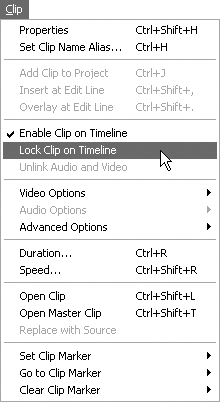Locking and Unlocking Clips
Locking a clip protects it from any unintentional changes. You can’t move or modify locked clips. Locked clips have hatch marks in the timeline. Notice that hatch marks on a locked clip slope down to the left.
Although you can’t alter locked clips, you can monitor them, and they’re still included when you preview or export the program.
To lock and unlock a clip:
1. | Select one or more clips in the timeline.
|
2. | Choose Clip > Lock Clip on Timeline (Figure 6.47).
Figure 6.47. Select one or more clips in the timeline, and choose Clip > Lock Clip on Timeline.
|
Get Premiere 6.5 for Windows and Macintosh: Visual QuickStart Guide now with the O’Reilly learning platform.
O’Reilly members experience books, live events, courses curated by job role, and more from O’Reilly and nearly 200 top publishers.