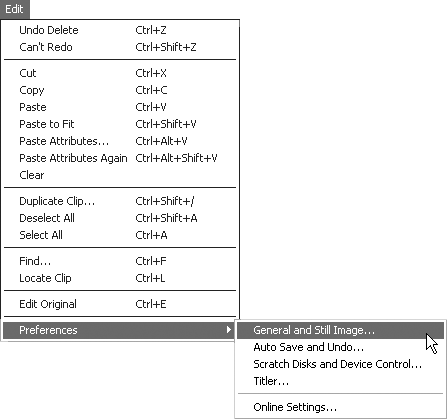Setting the Startup Screen
You can set the screen that opens when you launch Premiere. You can have the program prompt you to set new project settings, open an existing project, or load saved project settings.
On the other hand, you can have Premiere start up without initiating a project. You might choose this option if you don’t have a standard procedure or if you frequently use features that don’t require an open project, such as title creation or batch capture.
To set the default screen for startup:
1. | Choose Edit > Preferences > General and Still Image (Figure 2.10).
Figure 2.10. Choose Edit > Preferences > General and Still Image.
|
Get Premiere 6.5 for Windows and Macintosh: Visual QuickStart Guide now with the O’Reilly learning platform.
O’Reilly members experience books, live events, courses curated by job role, and more from O’Reilly and nearly 200 top publishers.