Chapter 10. Marks Cards, Encoding, and Level of Detail
The Marks Cards in Tableau provide some of the most powerful functionality in the program because they allow you to modify a view’s design, visualization type, user experience, and granularity of analysis all in one place. This chapter provides an overview of the Marks Cards available in the authoring interface as well as an introduction to the concept of a view’s level of detail.
In Chapter 5, you saw that the default location of the Marks Shelf (or Shelves), which contain the Marks Cards, are located on the left side of the view to the right of the Data pane and under the Filters Shelf. The Marks Shelf and Marks Cards include the word “marks” because they change the marks, or data points, on a view.
An Explanation of Level of Detail
To help illustrate how each Marks Card impacts the marks on a view, we will be using this simple scatter plot looking at Profit Ratio and Sales:
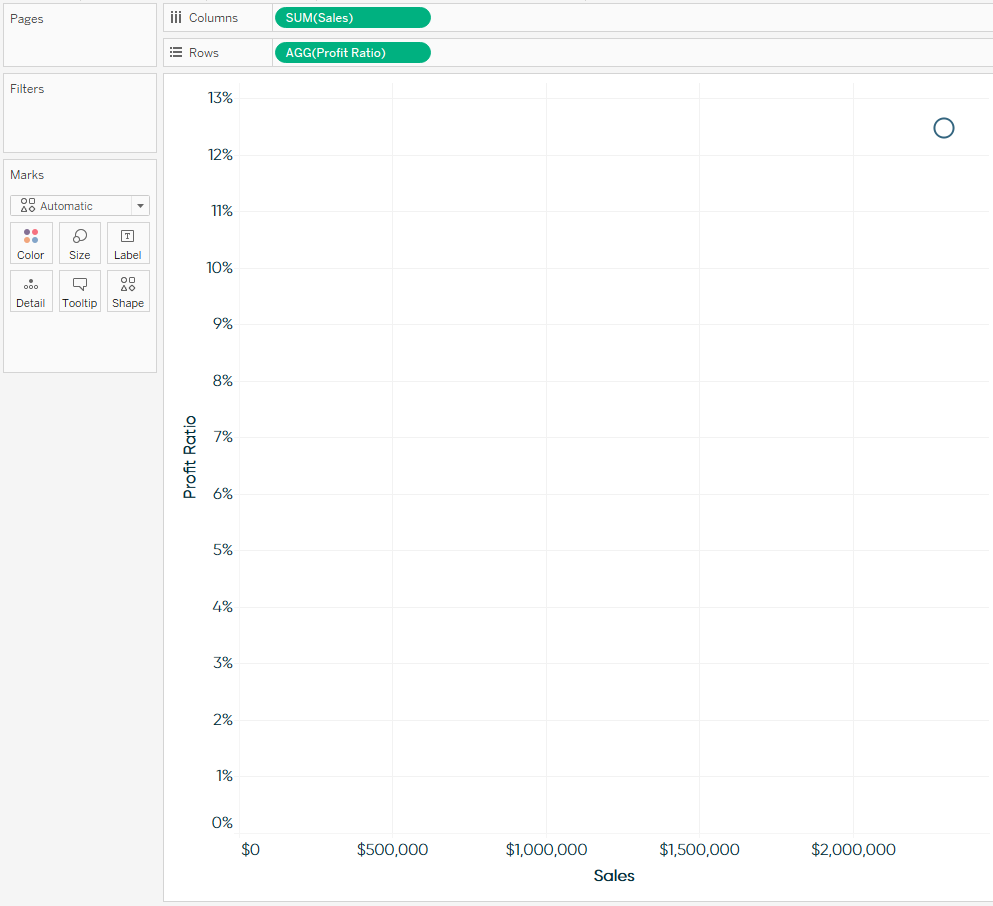
As you can see on the Marks Shelf, there are six different Marks Cards: Color, Size, Label, Detail, Tooltip, and Shape. Note that the Shape Marks Card is not available for every view, but appeared because we are creating a scatter plot in this example. To help explain what each of these cards does, I’m going to start a little out of order and discuss the Detail Marks Card first.
I’m starting with the Detail Marks Card because level of detail is a ...
Get Practical Tableau now with the O’Reilly learning platform.
O’Reilly members experience books, live events, courses curated by job role, and more from O’Reilly and nearly 200 top publishers.

