Connecting SQL Server query to QlikSense Desktop
We are now ready to connect QlikSense to the inventory query we created in the previous section. When first launching QlikSense we are prompted with a message to CREATE A NEW APP as seen in the following screenshot:
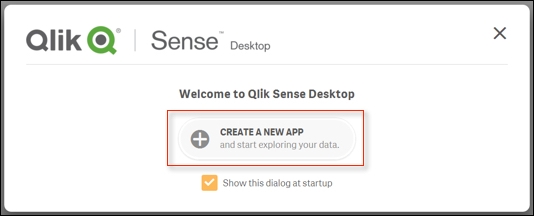
We can go then go ahead and name our application AdventureWorks Inventory Dashboard as seen in the following screenshot:
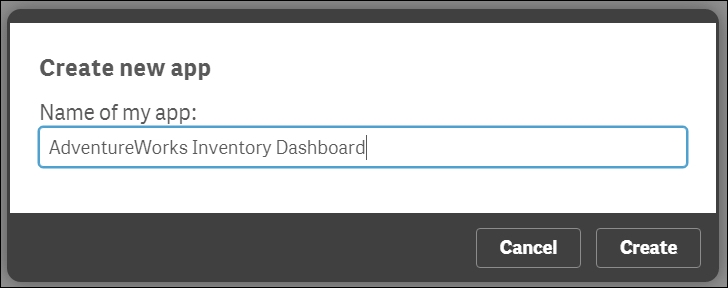
We can then go ahead with creating the application and opening it up. Upon initial load, QlikSense gives developers two different options for adding data, as seen in ...
Get Practical Business Intelligence now with the O’Reilly learning platform.
O’Reilly members experience books, live events, courses curated by job role, and more from O’Reilly and nearly 200 top publishers.

