Lab 2
Adding Sound and Movement to a Presentation
In This Lab
In an ideal world, you'd have great video equipment to create live-action movies for your audiences, but that's not always the case. Often you're stuck with a bunch of static images, and you need to make them as lively and animated as possible within the confines of PowerPoint.
In this lab, you animate a presentation for Spice Meadow Shelties, a small kennel that breeds purebred Shetland sheepdogs. The graphics and text are already in place. Your job is to apply animations and transitions to make the presentation more interesting and appealing.
Please visit www.wiley.com/go/powerpoint2013bible to download the files you need for the project labs.
Lab 2A: Fading Text and Graphics In and Out
In this lab session, you add some text to a slide. You then animate it and the photos so that the first set fades in and out and then the other set fades in. Even though the text and pictures seem to overlap in Normal view, they appear at different times in Slide Show view so there is no conflict.
Level of difficulty: Moderate
Time to complete: 15 to 30 minutes
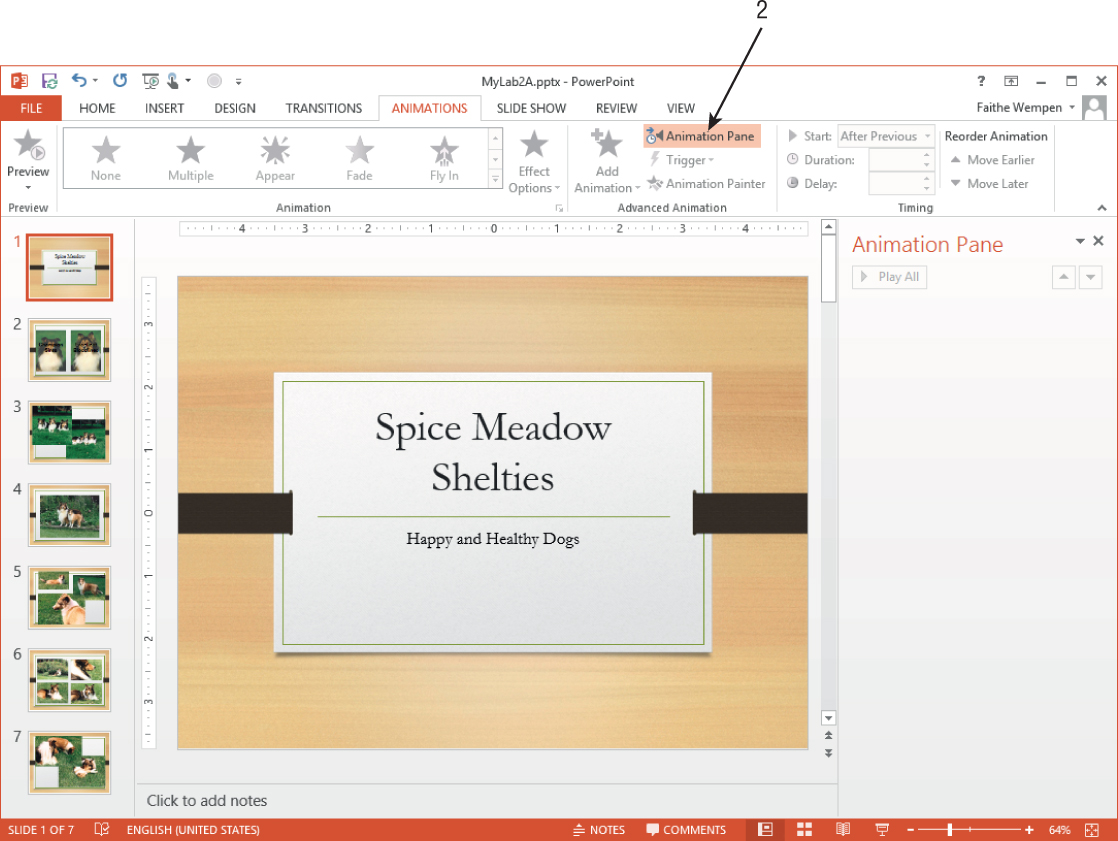
Get PowerPoint 2013 Bible, 4th Edition now with the O’Reilly learning platform.
O’Reilly members experience books, live events, courses curated by job role, and more from O’Reilly and nearly 200 top publishers.

