Chapter 4. Tackling the Import Process
In This Chapter
Understanding the import concept
Getting to know the Import Photos dialog box
Using an import workflow
Setting up an auto import
In a Lightroom context, "importing" is commonly thought of as "getting your photos into Lightroom" and on the surface that appears to be what's happening. I use this conversational shortcut as much as anyone does, but it's not a literal description of what's really going on. What's really happening is that data about your photos is being written into your catalog file. The reason I make this important distinction — apart from it being true — is that it's been a source of confusion to many new Lightroom users. Some people make the mistake of thinking their photos are somehow being stored inside of Lightroom, and this just isn't the case. With that in mind, the Import process is where you introduce Lightroom to your photos. During this introduction, Lightroom learns everything it can about each photo. (Kind of like what you'd do if you were at one of those awkward social gatherings and you met someone new.) The way Lightroom learns is by reading each photo's embedded metadata and copying that into its catalog. (Okay, you probably wouldn't do that with someone you just met at a party, so the metaphor is starting to fall apart.)
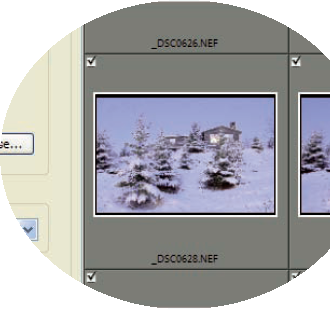
In addition, based on your import settings and the location of the source files, Lightroom ...
Get Photoshop® Lightroom® 2 for Dummies® now with the O’Reilly learning platform.
O’Reilly members experience books, live events, courses curated by job role, and more from O’Reilly and nearly 200 top publishers.

