Creating a Layer Mask
In this example, I double-clicked on the Background layer and renamed it (this is necessary since you cannot add a layer mask to the Background layer). Then I added a new layer, filled it with a color, and then clicked-and-dragged the new layer below my image layer. By clicking on the Add Layer Mask icon at the bottom of the Layers palette, a layer mask was added to the image layer. At first nothing changes since, by default, the layer mask is added in Reveal All mode, which means the entire layer is visible. By painting on the layer mask with black, I was able to hide portions of the image layer.
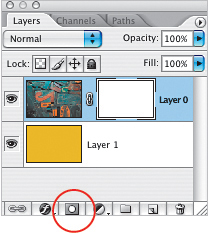
One of the main principles ...
Get Photoshop Finishing Touches now with the O’Reilly learning platform.
O’Reilly members experience books, live events, courses curated by job role, and more from O’Reilly and nearly 200 top publishers.

