Chapter 11. Time Travel — Undoing in Elements
In This Chapter
Understanding undoing in Elements
Returning to unedited files
Using the Undo History panel
Back in 1984, Apple Computer brought windowing interfaces to the masses with the introduction of the Macintosh computer. Also tucked into that interface was the Undo command. Both innovations revolutionized the way people work on a microcomputer. Together with the Cut, Copy, and Paste commands, these features became a standard in all programs that followed.
The fact that we can Undo our last edit in a program like Elements gives us the freedom to experiment, as well as the chance to immediately correct mistakes. Adobe has taken that initial Undo feature introduced by Apple Computer and broadened it in Photoshop Elements so you can retrace an entire series of editing steps with multiple undos, see a visual list of edits in the Undo History panel, and work with different editing states.
In this chapter, we explore the many options you have to branch out, experiment a little, and retrace your editing steps or overcome a series of editing mistakes without having to save multiple versions of your photos.
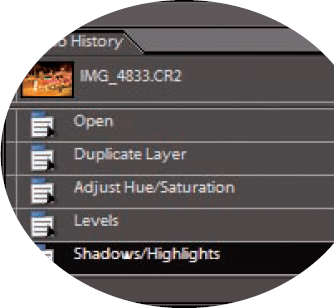
Undoing What's Done with the Undo Command
As you might suspect, the Undo command is found in the Edit menu. To undo an editing step, you simply choose Edit
When you open the Edit menu, you find the Undo command at the top of the menu. In addition, ...
Get Photoshop® Elements 7 All-in-One For Dummies® now with the O’Reilly learning platform.
O’Reilly members experience books, live events, courses curated by job role, and more from O’Reilly and nearly 200 top publishers.

