Chapter 6. Working in the Organizer
In This Chapter
Working with catalogs
Locating and viewing images
Sorting files
Searching files
Managing files
Creating albums
Showing and hiding files
Backing up files
In Book II, Chapter 1, we talk about getting images from cameras, card readers, scanners, and other media sources. For good measure, we also talk about opening a file directly in an editor, copying files to your hard drive, and loading up images in Elements.
To continue the story, be aware that any files loaded in Elements end up in the Organizer. Furthermore, when you add files to the Organizer, you have many options for managing files, sorting them, searching for files, tagging files with keywords, examining file properties, and using a host of different project-creation opportunities.
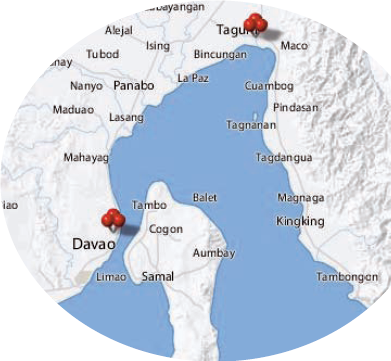
This chapter covers many of the features you find when working in the Organizer; gives some tips on how to best manage collections of your photos in an Organizer catalog; and takes a closer look at a number of different tasks you can perform that are unique to working in the Organizer.
Cataloging Files
The default Organizer view — the view you're most likely to use in all your Elements work sessions — looks a lot like a slide sorter. The Organizer provides an efficient means to access the photos you wish to open in one of the editors. Just double-click a photo in the Organizer, and you see the image zoom in size ...
Get Photoshop® Elements 7 All-in-One For Dummies® now with the O’Reilly learning platform.
O’Reilly members experience books, live events, courses curated by job role, and more from O’Reilly and nearly 200 top publishers.

