Drawing with Shapes
Wow, so many brush options and Adobe still isn't done—there's yet another way to draw things in Elements. The program includes a Shape tool (actually a group of tools that share one slot in the Toolbox), which lets you draw geometrically perfect shapes, regardless of your artistic ability. And not just simple shapes like circles and rectangles. You can draw animals, plants, starbursts, picture frames—all sorts of things, as shown in Figure 12-23. This tool should appeal to anyone whose grade school masterpieces always seemed to get put up on the wall behind the piano somewhere.
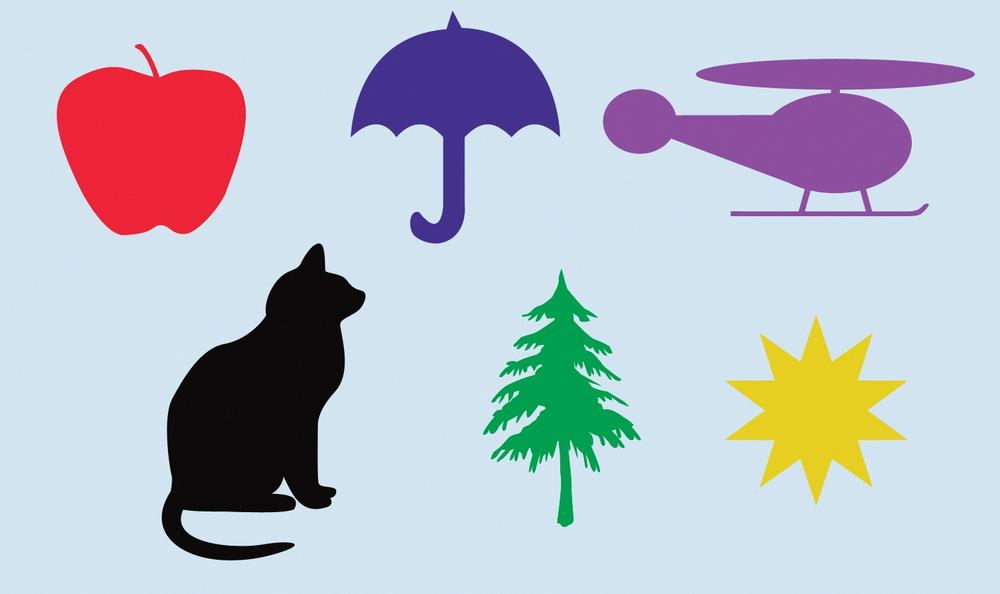
Figure 12-23. Here are just a few of the shapes that you can draw with Elements, even if you flunked art class in elementary school. These objects look much more impressive once you gussy them up with Layer styles (Adding Layer Styles).
Turning yourself into an artist by using Elements' Shape tool is easy. Just follow these steps:
Open an image or create a new one.
You can add shapes to any file that you can open in Elements.
Activate the Shape tool.
Click the Shape tool in the Toolbox, or press U. The Shape tool is sometimes a little confusing to newcomers to Elements, because the icon reflects the shape that's currently active—so you may see a rectangle, a polygon, or a line, for instance. (You see a blue heart shape—the Custom Shape tool's icon—before you've used this tool for the first time.) ...
Get Photoshop Elements 6: The Missing Manual now with the O’Reilly learning platform.
O’Reilly members experience books, live events, courses curated by job role, and more from O’Reilly and nearly 200 top publishers.

