Using the Organizer
The Organizer is where you keep track of your photos and start most of your projects for sharing your photos. You can see thumbnails of all your photos in the Organizer, assign keywords (called tags) to make it easier to find the pictures you want, and search for your photos in lots of different ways.
The Photo Browser is the main Organizer window. Date View is an alternate way to look at and search for your photos, as explained in Figure 2-10. You get to Date View by going to Display → Date View, or pressing Ctrl+Alt+D. But the Photo Browser is more versatile: It's your main Organizer workspace, which is what the rest of this section is about.
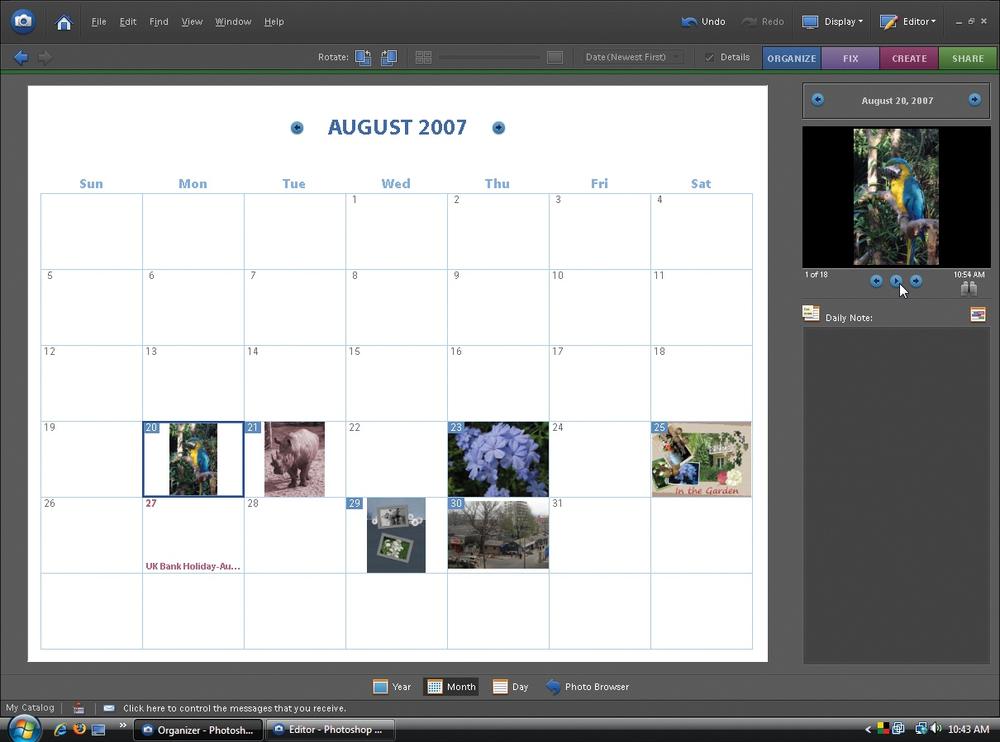
Figure 2-10. Date View offers you the same menu options as the main Photo Browser window, but instead of a contact sheet–like view of your photos, you see your images laid out on a calendar. Click a date (in this example, August 20 is chosen), and in the upper-right corner of the screen, you can view or advance through a slideshow view of that day's pictures, by using the controls where the cursor is in the figure. (You can choose which holidays appear on the calendar by going to Edit → Preferences → Date View.) Date View is fun, and sometimes handy for searching, but it doesn't offer many useful functions that aren't also in the Photo Browser.
The Organizer stores the information about your photos in a special database called ...
Get Photoshop Elements 6: The Missing Manual now with the O’Reilly learning platform.
O’Reilly members experience books, live events, courses curated by job role, and more from O’Reilly and nearly 200 top publishers.

