Chapter 6. Organizing and Managing Your Photos
In This Chapter
Creating and organizing keyword tags
Creating catalogs
Working with albums
Creating stacks and versions
Adding captions and notes
Batch processing files
Backing up files
Downloading a bunch of media cards filled with photos and leaving them in folders distributed all over your hard drive is like having a messy office with papers stacked all over your desk. Trying to find a file, even with all the great search capabilities we cover in Chapter 5, can take you as much time as sorting through piles of papers. What you need is a good file-management system.
In this chapter, we talk about organizing and annotating files and the important task of backing up files. Be certain to take a little time to understand the organizational methods that Elements offers and keep your files organized when you copy them to your hard drive and back up files to CD-ROMs or DVDs. The time you invest in organizing your pictures helps you quickly locate files when you need them.
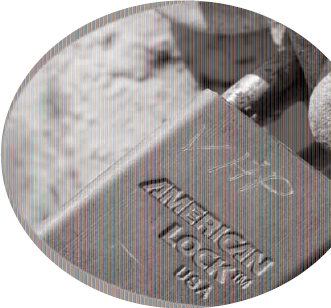
Organizing Groups of Images with Keyword Tags
Elements provides you with a great opportunity for organizing files, in the form of keyword tags. After you acquire your images in the Organizer, as we discuss in Chapter 4, sort them out and add some permanent keyword tags according to the dates you took the pictures, the subject matter, or some other categorical arrangement.
Note
Keyword ...
Get Photoshop® Elements 6 for Dummies® now with the O’Reilly learning platform.
O’Reilly members experience books, live events, courses curated by job role, and more from O’Reilly and nearly 200 top publishers.

