Creating Projects
The best thing about the Elements Organizer is the way it makes it so easy to create photo books, album pages, greeting cards, and calendars. (There are other Create projects, too, like slideshows and Web Galleries, which are discussed in Chapters 15 and 16.) You can choose to print or email your project when you've completed it.
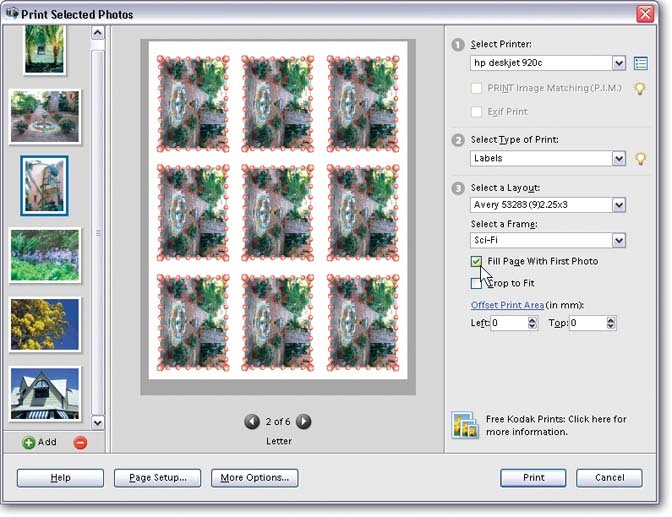
Figure 14-11. Elements lets you add fancy borders to your Avery labels. The labels shown here are the smallest size (2.25" x 3").
All Elements Create projects use easy-to-follow wizards, which launch from the Creation Setup window (see Figure 14-12). If you used Elements 3, you'll be happy to learn that you get even more projects to choose from in Elements 4.
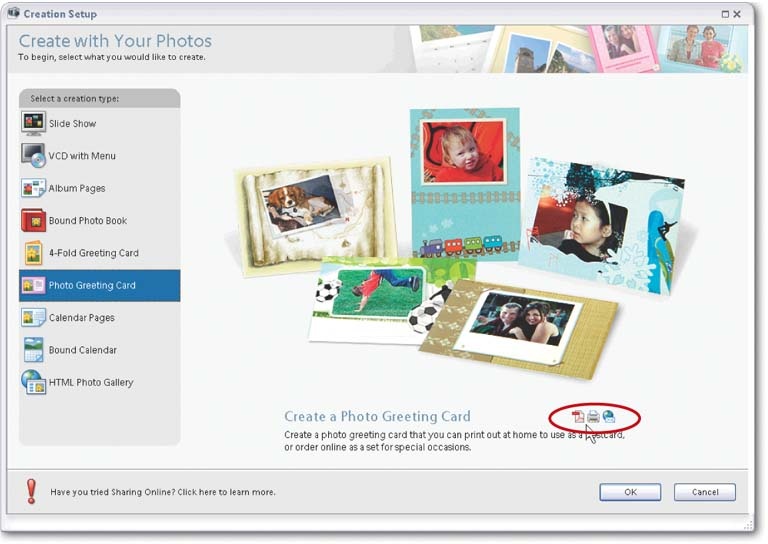
Figure 14-12. Elements' Create projects are very easy to put together. Just follow the steps as Elements leads you through them. On the start page, shown here, the small icons (circled) above the OK button indicate the different ways you can share your completed project. Hover your mouse over each icon for details about each option.
You can get started on any of the Create projects from either the Editor or the Organizer.
Start by calling up the Create wizard.
Click the Create button on the Shortcuts bar in either the Editor or the Organizer. The Creation Setup window appears. In the Organizer, ...
Get Photoshop Elements 4: The Missing Manual now with the O’Reilly learning platform.
O’Reilly members experience books, live events, courses curated by job role, and more from O’Reilly and nearly 200 top publishers.

