Printing Multiple Images
The Organizer really shines when it comes to printing more than one photo at once. You can print a contact sheet that shows small thumbnails of many images. You can also choose to create a picture package that features multiple pictures in multiple sizes. Finally, you can choose to print your pictures on a limited selection of label sizes.
Contact Sheets
Contact sheets show thumbnail views of multiple images on a single page. They're great for creating a visual reference guide to the photos you've archived onto a CD, for instance. Or you may print a contact sheet of all the photos on a memory card as soon as you download the photos to your computer, even before editing them (see Figure 14-9).
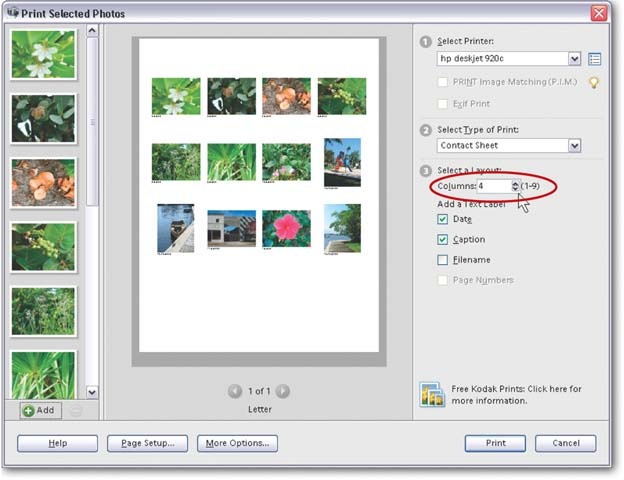
Figure 14-9. An Elements contact sheet. The Columns menu, in the "Select a Layout" section (circled), lets you decide how many columns appear on your contact sheet.
To print a contact sheet, in the Print Selected Photos dialog box, go to "Select Type of Print" and choose Contact Sheet. Your options immediately change to show "Select a Layout," and you can use the following settings to customize your contact sheet:
Columns. Here's where you decide how many vertical rows of photos to have on a page. Choose up to nine columns per page. The more columns you have, the smaller your thumbnails are. Even if you have only one image currently chosen, increasing the number of columns ...
Get Photoshop Elements 4: The Missing Manual now with the O’Reilly learning platform.
O’Reilly members experience books, live events, courses curated by job role, and more from O’Reilly and nearly 200 top publishers.

