Cropping Pictures
Whether or not you straightened your digital photo, sooner or later you'll probably need to crop itâtrim it to a certain size. There are two main reasons for cropping your photos. If you want to print on standard sizes of photo paper, you usually need to trim off part of your image so it fits onto the paper. The other important reason for cropping your photo is to enhance it. You can crop away distracting objects in the background or other people you don't want in the picture, for instance.
A few cameras produce photos that are proportioned exactly right for printing to a standard size like 4" x 6". But most cameras give you photos that aren't the same proportions as any of the standard paper sizes like 4" x 6" or 8" x 10". (The width-to-height ratio is also known as the aspect ratio.)
The extra area most cameras provide gives you room to crop wherever you like. You can also crop out different areas for different size prints (assuming you save your original photo). Figure 3-7 shows an example of a photo that had to be cropped to fit on a 4" x 6" piece of paper. If you'd like to experiment with cropping or changing resolution (explained on Section 3.6.2), download the image in the figure (waterfall.jpg) from the "Missing CD" page at www.missingmanuals.com.
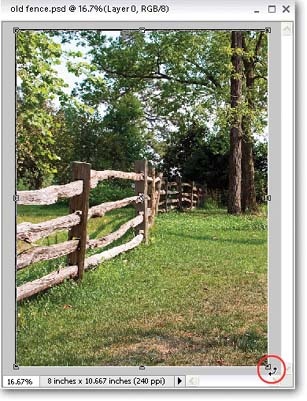
Figure 3-6. To straighten the contents of your photo, or even to spin it around in a circle, grab these little ...
Get Photoshop Elements 4: The Missing Manual now with the O’Reilly learning platform.
O’Reilly members experience books, live events, courses curated by job role, and more from O’Reilly and nearly 200 top publishers.

