Applying Gradients
You may have noticed that a few of the Layer styles fade out a color at the edges. In fact, Elements lets you fade colors in many different ways by using gradients, in which colors blend and fade in almost any way you can imagine. You can use gradients to create anything from a multicolored rainbow extravaganza to a single color that fades away into transparency. Figure 12-13 shows you a few examples of what you can do with gradients. The only limit is your imagination.
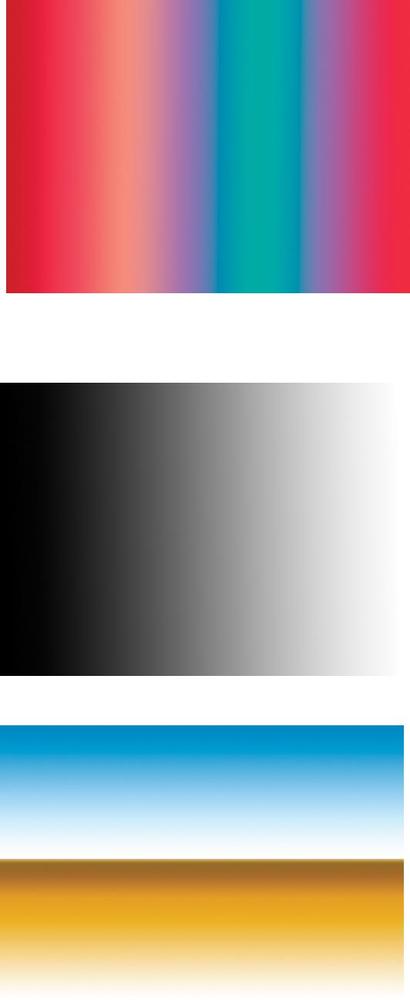
Figure 12-13. Here are three examples of gradients drawn with the Gradient tool.Top: This figure shows a gradient that creates a rainbow effect.Middle: This figure shows grayscale gradients, which you can use for retouching.Bottom: This figure shows a gradient used as a background for artwork.
You can apply gradients directly to your image using the Gradient tool, or you can create Gradient Fill layers, which are entire layers filled withâyou guessed itâgradients. You can even edit gradients and create new ones using the Gradient Editor. Finally, there's a special kind of gradient called a gradient map that lets you replace the colors in your image with the colors from a gradient. This section covers the basics of using all these tools and methods.
The Gradient Tool
If you want to apply a gradient to a particular object in your image, the Gradient tool is the fastest way to do it. The Gradient ...
Get Photoshop Elements 3: The Missing Manual now with the O’Reilly learning platform.
O’Reilly members experience books, live events, courses curated by job role, and more from O’Reilly and nearly 200 top publishers.

