10.2. Refining Selections
Once you've got the general outline of your selection or mask down pat, there are several functionalities that Photoshop CS4 offers to help you perfect your selections at the single pixel level. Since all selections are actually grayscale masks underneath, you need to employ the kinds of tools that can control the boundaries of a mask to make your selections more precise.
10.2.1. Refine Edge
The Refine Edge dialog box (seen in Figure 10.15) was introduced in Photoshop CS3 and remains one of the most powerful tools for tweaking your selections and masks in Photoshop CS4. The Refine Edge dialog box can be accessed from multiple locations in the Photoshop user interface, some of them new to CS4.
Figure 10.15. The Refine Edge dialog box can be accessed by clicking the Refine Edge button on the Options Bar, when any of the selection tools are active, and a selection is present on the canvas. It can also be accessed from the Masks panel and the Select menu.
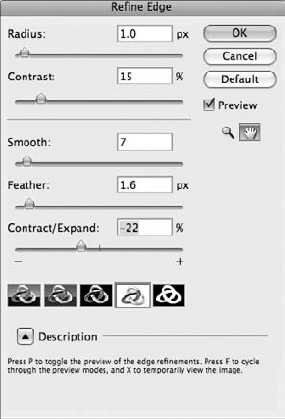
The power of Refine Edge comes from its relative simplicity, its ability to display the selection mask in several different ways, and its ability to control mask edges with pixel precision. Take some time to learn the following Refine Edge controls; you will find many uses for this helpful tool once you get comfortable with it. Don't worry if you can't remember all the details at first. Each time you roll ...
Get Photoshop® CS4 Bible now with the O’Reilly learning platform.
O’Reilly members experience books, live events, courses curated by job role, and more from O’Reilly and nearly 200 top publishers.

