13.1. Entering Text
To create type in Photoshop, click on the Type tool in the Toolbar (shown in Figure 13.1) or press the T key on your keyboard. The Horizontal Type tool is activated by default. Click or drag anywhere in your document, and begin typing to enter text. Type is placed on a new text layer, indicated in your Layers panel by a T in the layer thumbnail.
Figure 13.1. Photoshop's Type tools and Type Options Bar
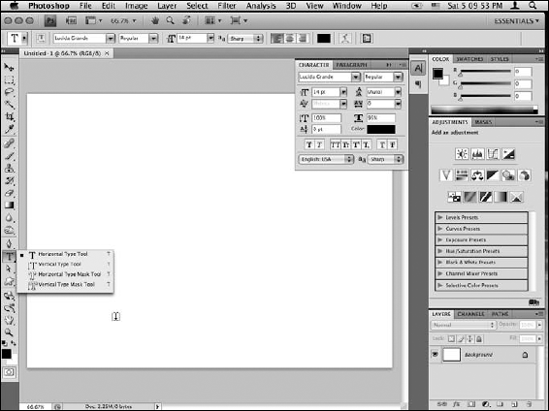
To accept the text you just entered, do one of the following:
Click the check mark icon in the Type Options Bar.
Press Enter on your numeric keypad or Ctrl+Enter (
 +Return on a Mac) on your keyboard.
+Return on a Mac) on your keyboard.Click on a different layer, tool, or panel.
You'll notice that as soon as you accept the text, the name of the new type layer changes to the first 30 characters of the text you entered. You can also double-click on the name of the layer to change it to something else if you'd like.
Get Photoshop® CS4 Bible now with the O’Reilly learning platform.
O’Reilly members experience books, live events, courses curated by job role, and more from O’Reilly and nearly 200 top publishers.

