8.4. Blending Modes
A layer's Blending mode determines how the layer blends with layers underneath. Blending modes can also be used with tools that use brushes, the Fill command, and gradients. In many cases, you can choose whether to use Blending modes with tools and commands or to assign a Blending mode to a layer.
It is often more flexible if you use Blending modes on layers rather than with tools or commands because you can easily change a layer's Blending mode or opacity at any time. Figure 8.47 shows a layer with the Normal Blending mode compared to a layer with the Multiply Blending mode.
Figure 8.47. A layer with the Normal Blending mode compared to a layer with the Multiply Blending mode.
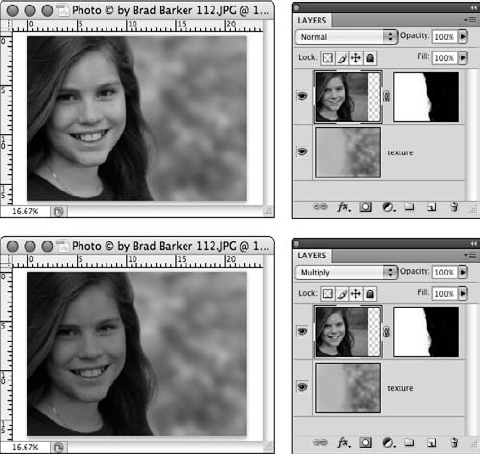
To assign a Blending mode to a layer, click a layer to activate it, then choose a mode from the blending mode menu at the top of the Layers palette (it will have the Normal Blending mode selected by default).
It really requires experimenting with Blending modes on layers to get a good understanding of their effects. Here is a list of Blending modes:
Normal. Pixels have their normal appearance; no Blending mode effect is applied.
Dissolve. Gives the layer content a spattered, pixilated appearance.
Behind (available with tools but not layers). Edits or paints on the transparent part of a layer only (the Behind blending ...
Get Photoshop® CS4 Bible now with the O’Reilly learning platform.
O’Reilly members experience books, live events, courses curated by job role, and more from O’Reilly and nearly 200 top publishers.

