Recipe 8.1. Using texture overlays
With Photoshop as our image-editing tool of choice, we're not limited to producing smooth-toned and flawless images. By using textures, we can apply convincing effects of weathered surfaces and peeling paint. It's really useful to build up a good collection of texture images to use in such projects, and there are always many opportunities to grab some texture shots with a digital camera. There are also many places on the Web where royalty-free texture shots are available.
In this project, we'll create a convincing weather-beaten inn sign with realistic surface textures.

1 Open the horse image. We need to make the current background layer editable, so double-click it in the Layers palette, and name the new layer "Horse" in the dialog box.
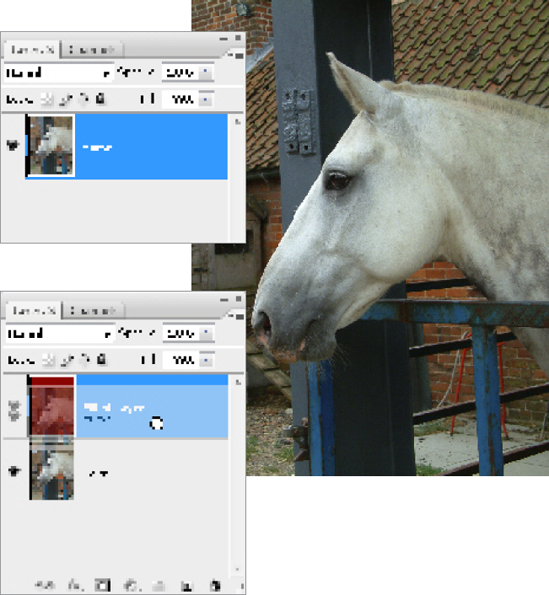
2 To create a base for the sign, add a new layer (Ctrl/Cmd+Shift+N). Choose a deep brown shade from the Color palette. Now go to Edit > Fill and choose Foreground Color from the Contents box. In the Layers palette, drag the Horse layer above the Filled layer.
3 Open the Boards image and go to Select > All (Ctrl/Cmd+A). Choose Edit > Copy (Ctrl/Cmd+C). Close this image. Working on the main composition, go to Edit > Paste (Ctrl/Cmd+V) to paste a copy of the Boards image into the main composition. We need to stretch ...
Get Photoshop CS3 Photo Effects Cookbook now with the O’Reilly learning platform.
O’Reilly members experience books, live events, courses curated by job role, and more from O’Reilly and nearly 200 top publishers.

