Recipe 5.8. Simulating sunsets
Sunsets are beautiful, but transient—and often somewhat elusive. Good sunsets can be caught on camera, but the odds are that they won't quite capture the majesty of the real thing.
Sometimes the result appears flat, and lacking in the russets, oranges, and warm gold tones provided by the setting sun. The good news is that, armed with Photoshop, we can simulate the evening sky's crowning glory very well indeed.
With the powerful Gradient tool, some well-chosen filters, and a little imagination, we have all the tools we need to turn day into brilliant dusk.

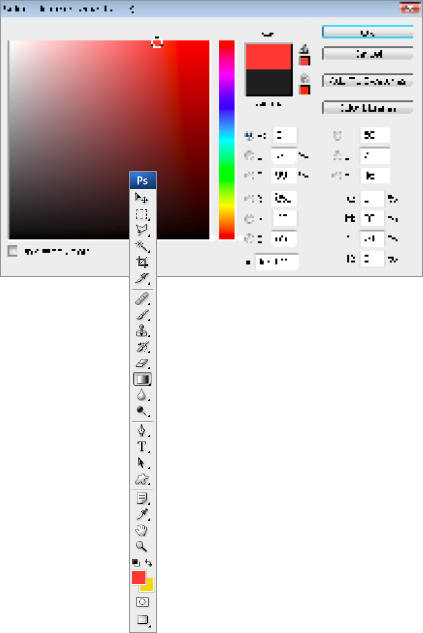
1 Begin the sunset conversion by adding a gradient on a separate layer. Open the original image, add a new layer (Ctrl/Cmd+Shift+N), and call it "Sunset" This image has a dull, but fairly cloudy, sky, so it's an ideal candidate. Click on the background color swatch and choose a bright yellow from the Color Picker. Now click the foreground swatch, and choose a bright orange/red.

2 Choose the Gradient tool and click in the Gradient Picker, selecting Foreground to Background. Select Linear Gradient from the Options bar. Click and drag with the tool from the very top of the image, releasing the mouse ...
Get Photoshop CS3 Photo Effects Cookbook now with the O’Reilly learning platform.
O’Reilly members experience books, live events, courses curated by job role, and more from O’Reilly and nearly 200 top publishers.

