Recipe 8.5. Metal effect
Another texture effect that has many uses is metal. Using metal textures as backgrounds or as part of a composition can add unusual and interesting effects.
Once again, we'll use a combination of layers and the powerful Lighting Effects filter. We also need to create an alpha channel, which will act as a texture map for the contours of the surface when we throw light across it within the filter. This gives the end product that 3-dimensional appearance that transforms a fairly simple texture into a convincingly realistic surface. We could even use the virtual surface for a background in a modern portrait image, throwing a shadow from the figure onto a metal background.
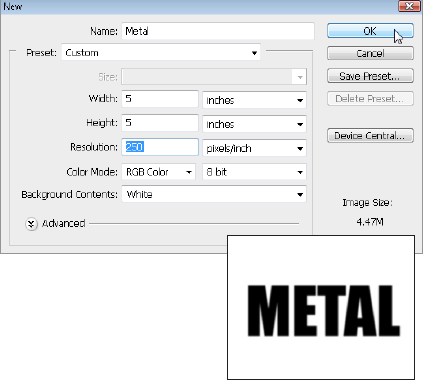
1 First, we'll create an alpha channel, which will ultimately stamp the lettering into the metal plate. Create a new document via File > New. Here, I've made a document 5 inches square at a resolution of 250 dpi. In the new document, choose the Horizontal Type tool from the Toolbar. Click in the blank document and type the word "Metal". From the Options bar, choose Impact for the Type (font) and adjust the size.
2 We need to blur the type a little so that it has an embossed effect on the metal. Go to Filter > Blur > Gaussian Blur, answering OK to the Rasterize Type Layer dialog. Use a Blur Radius of 4 pixels and click OK. Flatten the image via Layer > Flatten Image.
3 We need to copy ...
Get Photoshop CS3 Photo Effects Cookbook now with the O’Reilly learning platform.
O’Reilly members experience books, live events, courses curated by job role, and more from O’Reilly and nearly 200 top publishers.

