Rotating and Distorting
Photoshop gives you lots of ways to rotate, distort, and otherwise skew images, all mighty useful techniques to have in your bag of tricks. By rotating an image, you can add visual interest (as in the Polaroid technique on Adding Polaroid-Style Photo Frames), convert vertical elements to horizontal ones (or vice versa), and straighten crooked items. Distorting comes in handy when you want to slant an object or line of text or turn it slightly on its side, or if you want the object or text to fade into the distance with perspective. And the Puppet Warp tool lets you distort specific objects in an image while leaving the rest of it unchanged.
This chapter has touched on rotation here and there: You’ve learned how to rotate a crop box, rotate an image with the Free Transform command, and rotate the whole canvas. In this section, you’ll learn about simple rotations as well as the tougher stuff.
Note
To learn how to reshape pixels using the Liquify filter and Puppet Warp tool, trot on over to Chapter 11.
Simple Rotations
The Image Rotation command, not surprisingly, rotates images. You can spin the whole document—layers and all—90 degrees (clockwise or counterclockwise), 180 degrees, or by an arbitrary amount (see Figure 7-24). You can also flip the canvas (or layer) horizontally or vertically.
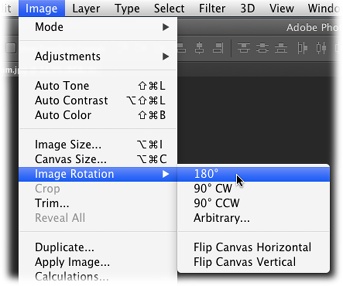
Figure 7-24. Choose Image→Image Rotation to view this handy menu of image- ...
Get Photoshop CC: The Missing Manual now with the O’Reilly learning platform.
O’Reilly members experience books, live events, courses curated by job role, and more from O’Reilly and nearly 200 top publishers.

