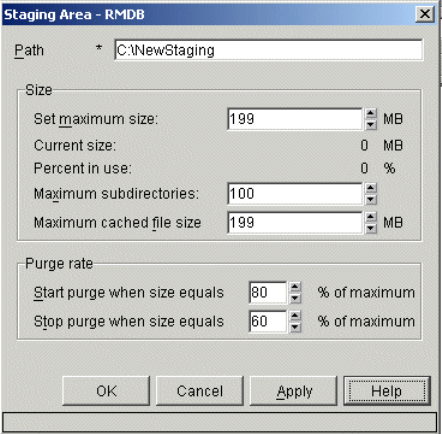
Chapter 14. Maintenance 407
Figure 14-3 shows the Staging Area properties window, which is accessed
through the Content Manager system administration client. Right-click the
Resource Manager database and select Staging Area.
Figure 14-3 Staging Area properties window
Defining the maximum size of the cached object. The system will not cache
objects that exceed the maximum size; however, if you decrease the maximum
size and objects that were stored earlier exceed the new maximum size, the
system will retain these existing objects.
14.4.1 Purger process
The purger process is used to maintain the size of the staging area. When the
staging area size reaches a preset upper limit, the purger will begin to remove
files until it reaches a preset lower limit. Using Figure 14-3 as our example, this
means that our staging area is 199 MB in size, and purging will commence when
this 199 MB area is 80% (159.2 MB) full if the purger process is started. When
the staging area reaches 159.2 MB full in size, the purger will start randomly
deleting files until the staging area reaches 60% of 199 MB (119.4 MB).
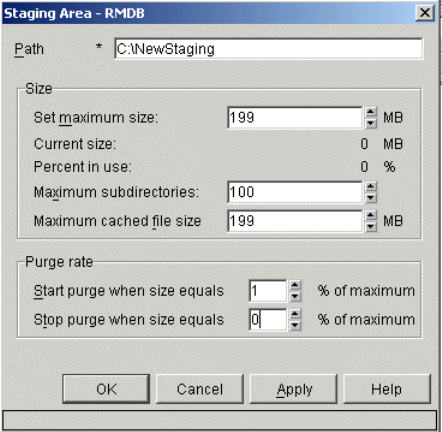
408 Performance Tuning for Content Manager
All of the staging area values are configurable. For example, if you want to
completely clear the staging area, you can set the start purge size to 1% of the
maximum staging area, and the stop purge size to 0% of the maximum staging
area size. Figure 14-4 shows this configuration.
Figure 14-4 Configuration to clear staging area completely
With the configuration set in Figure 14-4, you should be able to clear the entire
staging area, assuming that the staging area is at least 1% of 199 MB full at the
time. If the staging area is below 1% full at the time, you need to reduce the size of
the staging area from 199 MB to a size where 1% of the staging area maximum
size was smaller than the currently occupied space in the staging area.
The staging area maximum size and purge rates are monitored periodically, not
constantly. For this reason, you might need to wait up to five minutes, the default
setting, before changes you have made to the staging area come into effect. The
cycle time for this checking is configured via the Resource Manager configuration
window. To open this window, go to the Content Manager system administration
client, open a Resource Manager, and select Configurations. Then select the
Resource Manager configuration that you are currently using (the default is
IBMCONFIG), and select the Cycles tab (Figure 14-5 on page 409).
Get Performance Tuning for Content Manager now with the O’Reilly learning platform.
O’Reilly members experience books, live events, courses curated by job role, and more from O’Reilly and nearly 200 top publishers.

