
392 Performance Tuning for Content Manager
the local machine. Updates are performed automatically, so you never have to
plan and implement rollouts of new configurations. The administrator has to
weigh the benefit of having nearly real-time data (by forcing cache to update
more frequently both on the Document Manager Desktop and server) against
improved performance by having cache update less frequently.
13.4.3 Configuring Document Manager cache
Both the server cache and client cache updates can be configured through the
Designer or the Configure command in the Document Manager Desktop after
the Desktop is opened.
How to configure a cache object
Follow these steps to configure a new cache object:
1. Click Start → Programs → IBM DB2 Document Manager → Designer.
2. Expand the database, Global - [Administrator] component, Desktop, and
Cache Configuration.
3. From the Designer toolbar, click New. The New Cache Configuration dialog
appears.
4. To configure server schedule information for the new cache object, perform
the following actions:
a. Click the Server Schedule tab. A list of all cache objects written to the
DB2 Document Manager server cache appears (Figure 13-1 on
page 393).
Note: Cache must be run once before following the steps below. The first time
the cache service runs, the cache object is created.
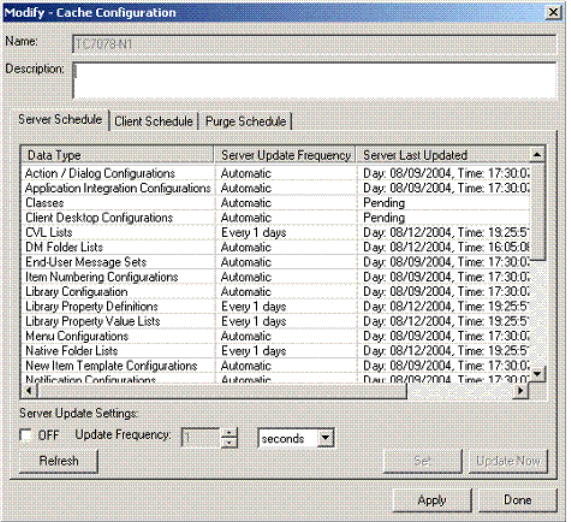
Chapter 13. Case study 393
Figure 13-1 Cache configuration: Server Schedule tab
b. Select one or more of these objects and alter the frequency of server-side
updates, or force an immediate update by taking any of these actions:
• Select the OFF check box to turn off the update setting. This cache
object cannot be updated while the OFF check box is selected.
• Increase or decrease the Update Frequency number.
• To the right of the Update Frequency number, you can select an
increment for server update frequency: seconds, minutes, hours, days,
weeks, or months.
• Click Update Now to force the update of selected objects, even though
their update frequency is not expired.
c. Click Refresh to show the new time and date stamps after the cache
service runs.
d. Click Set to post the changes made to the Server Update Settings. There
is no need to click Set when using the Update Now button.
e. Click Apply to post the changes to the library environment.
394 Performance Tuning for Content Manager
5. To configure client schedule information for the new cache object:
a. Click the Client Schedule tab. A list of all cache objects written to the
Document Manager Client Cache appears.
b. You can select one or more of these objects and alter the frequency of
client-side updates by taking any of the following actions:
• Select the Do not store cache data locally. Remove immediately
after use check box to remove temporarily stored client cache on the
user’s computer when the user exits the DB2 Document Manager
Desktop.
• In the Update Frequency list, choose one of the following options:
Each Access: Each time the user accesses a component of the DB2
Document Manager Desktop, such as a menu, the Desktop requests
the DB2 Document Manager server to determine whether the menu
cache object has been updated. If so, the DB2 Document Manager
Desktop updates cache for the menu.
Each Session: Each time the user starts a DB2 Document Manager
Desktop session and logs into a library environment, the client cache is
checked for update.
Interval: The Desktop checks the DB2 Document Manager server for
new cache files at the specified interval. Choose the frequency interval
and increment to the right of Update Frequency.
Calendar: Choose a calendar interval of Daily, Weekly, or Monthly.
c. Click Set to post the changes to the cache object list.
d. Click Apply to post the changes to the library environment.
6. The Purge Schedule tab (Figure 13-2 on page 395) enables you to configure
the purging of client cache objects. Purging removes the data files
representing the client cache in the DB2 Document Manager client
subdirectory. To configure the purge schedule for the new cache object:
a. Click the Purge Schedule tab.
b. Set the client cache to purge by taking any of the following actions:
• Click Purge Now to force the removal of client cache data files even
though the frequency does not call for the action.
• Choose one of the following options from the Frequency list:
Never: The client cache is never updated automatically.
Attention: This option is not recommended.
Get Performance Tuning for Content Manager now with the O’Reilly learning platform.
O’Reilly members experience books, live events, courses curated by job role, and more from O’Reilly and nearly 200 top publishers.

