
Chapter 11. Performance monitoring, analysis, and tracing 291
11.3.2 Monitoring tools for Windows
For the Windows operating system, you can use Windows Task Manager and
other tools to monitor system activities. We introduce the following tools here:
Windows Task Manager
Windows Performance Monitor
Windows Task Manager
The Windows Task Manager provides basic system performance monitoring
functionality.
To start the Task Manager, right-click an empty space on the taskbar and click
Task Manager.
Click the Performance tab.
As shown in Figure 11-3), the Performance tab displays:
– Graphical representation of CPU and memory
– The number of handles, threads, and processes running information
– The physical, kernel, and commit memory information
– The processes that are currently running on your computer
Figure 11-3 Windows Task Manager: Performance tab
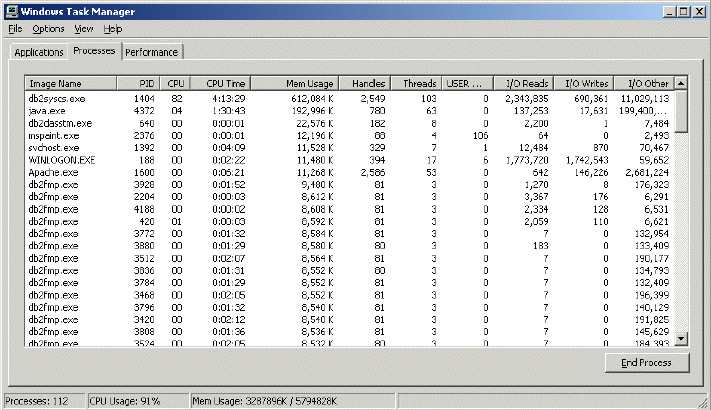
292 Performance Tuning for Content Manager
If you have more than one CPU in the system and would like to see a
graphical representation for each CPU:
a. Select View → CPU History.
b. Select One Graph Per CPU.
Click the Processes tab (Figure 11-4) to see information about the processes
that are currently running on your computer:
– CPU usage and CPU time
– Memory usage and peak memory usage
– Numbers of handles and threads count
– I/O reads and writes
– Virtual memory size
– Paged and non-paged pool
Figure 11-4 Windows Task Manager: Processes tab
To configure the system to display different column information on the
Processes tab:
a. Select View → Select Columns.
b. In the opened Select Columns dialog box, select the columns of interest
for performance tuning. Click OK.
For more information, refer to the Windows 2000 Professional Resource Guide,
which is part of the Windows 2000 Professional Resource Kit.

Chapter 11. Performance monitoring, analysis, and tracing 293
Windows Performance Monitor
The Windows Performance Monitor is the best tool for keeping track of system
resource utilization on Win2000/XP servers.
Windows Performance Monitor is part of the Administrative tools in the Windows
Control Panel. It enables you to log counter and event trace data. Counters are
specific data items associated with a performance object. A performance object
is an individual resource or service that can be measured. Examples of
performance objects include processor, memory, paging file, and physical disk.
Examples of counters for the processor performance objects include % of
processor time and interrupts per second. Performance objects that are critical to
monitor on Content Manager servers are:
Processor
Memory
Network interface
Paging file
Physical disk
Process
Creating counter logs to monitor Content Manager servers
You need to create a counter log for each of your Content Manager servers
before you can use the counter log to view and monitor system activities.
To create a counter log for a server, follow these steps:
1. Make sure all Content Manager related services, such as programs, are
started prior to starting the Performance tool. The tool will allow you only to
monitor processes running at the time to define your counter log.
2. Open the Performance tool by clicking Start → Settings → Control Panel →
Administrative Tools → Performance.
3. Click the Tree tab and expand Performance Logs and Alerts.
4. Right-click Counter Logs and select New Log Settings. Enter a name for
this counter log, such as CM Server Counter Log. You will see that the current
counter log is stored in a location such as C:\PerfLogs\.
5. Click Add to add a counter. This opens the Select Counters window. You can
select counters from the local computer or from other computers on your
network. This enables you to monitor all Content Manager servers on your
network from one central location.
Note: The white paper Content Manager V8.3 Performance Monitoring Guide
provides a good description of this tool. For your convenience, we extracted its
content in this section.
Get Performance Tuning for Content Manager now with the O’Reilly learning platform.
O’Reilly members experience books, live events, courses curated by job role, and more from O’Reilly and nearly 200 top publishers.

